SLVUCO1A May 2023 – April 2024 DRV8213 , DRV8214 , DRV8234
PRODUCTION DATA
3.2 Web GUI Access or Local GUI Installation
The EVM is controlled via a GUI application and can be used via a chrome-based browser or installed locally to a PC. Download the latest GUI installer here or use web-based GUI here.
To use the Web GUI (recommended), follow these steps:
- Open the latest version of the GUI at this link:
https://dev.ti.com/gallery/view/MotorDriversBSM/DRV821x_DRV823x-EVM-GUI/
- Alternatively, log into https://dev.ti.com/gallery/ and search for DRV821x_DRV823x sorting by Recently updated.
- Click on the title or
blank space of the first search result to open the Web-Based GUI.
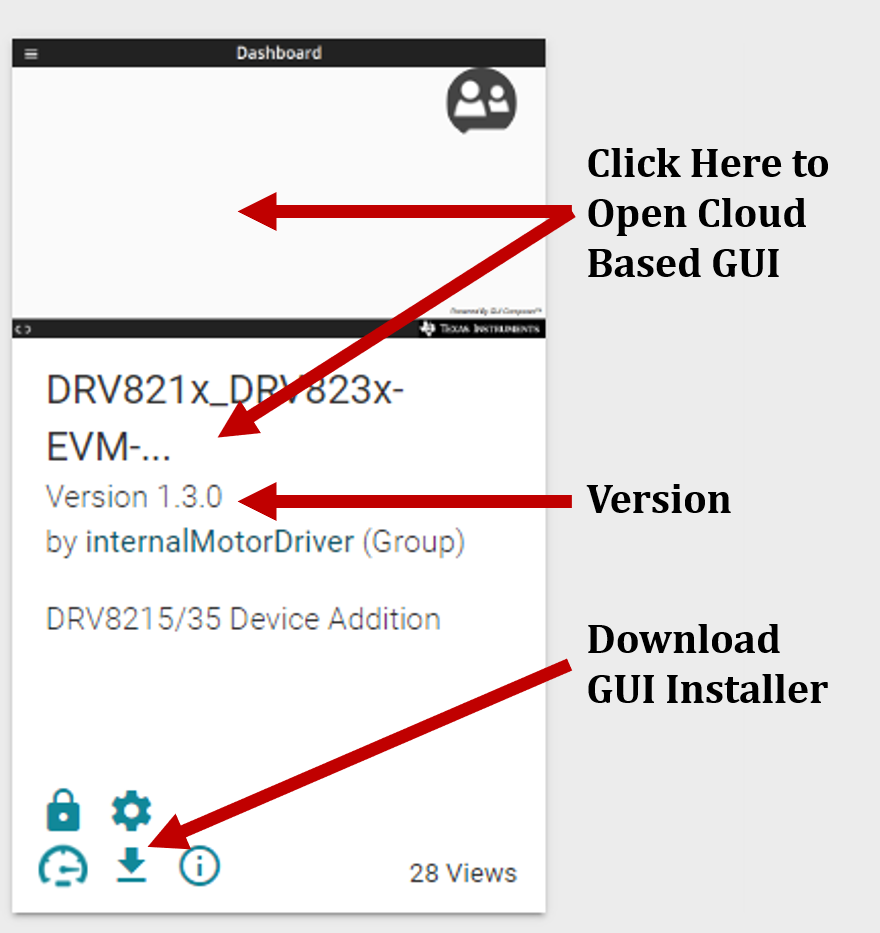 Figure 3-1 TI GUI
Composer Gallery Results for Launching or Downloading Local
Installer
Figure 3-1 TI GUI
Composer Gallery Results for Launching or Downloading Local
Installer
To install the GUI locally follow these steps:
- Log in to https://dev.ti.com/gallery/ using myTI log in credentials. Note that the GUI composer log in searches for a very specific username match including case input at the time of sign up.
- Open the latest version of the GUI at this link:
https://dev.ti.com/gallery/info/MotorDriversBSM/DRV821x_DRV823x-EVM-GUI/
- Alternatively, search for DRV821x_DRV823x sorting by Recently updated.
- Hover the mouse over the Download icon and select the installer for the relevant operating system from the top list. Refer back to the previous section for a visual depiction of the gallery page.
- Extract the ZIP folder with the installer and run the installer. The installer contents is self-explanatory and look slightly different for each OS.
- Click Next and then agree to the terms and conditions on the following page.
- Keep the application and runtime directory to the default locations. Click Next to install GUI.
- Select Download from Web to download the
GUI Composer Runtime if prompted, then click Next.
- If a network firewall prevents Runtime download from the web, then the Runtime installer can be downloaded here.
- Check the box to create a desktop shortcut and click Finish to complete installation.
- GUI is now installed.