SLVUCO1A May 2023 – April 2024 DRV8213 , DRV8214 , DRV8234
PRODUCTION DATA
3.6.3 Register Map
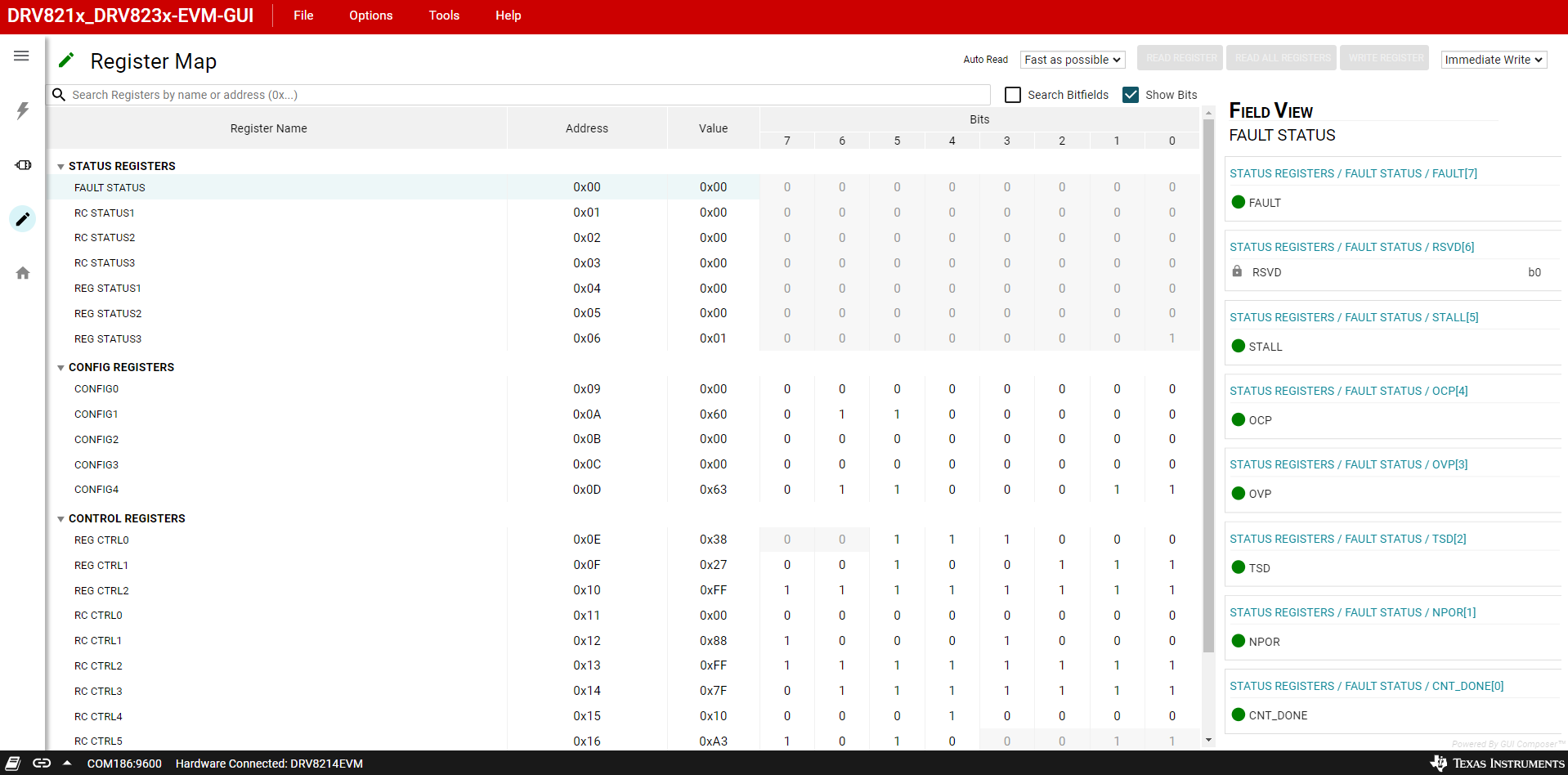 Figure 3-13 Register Map Page
Figure 3-13 Register Map PageThe register map page is shown in Figure 4-13. The register names, address, and values are on the left hand side. The right hand side is the Field View, which provides more information regarding the bit fields of each register. The Auto Read widget sets how often the GUI reads back the register from the motor driver. The fastest option Fast is 500ms and the delay can be increase up to 1 minute. Setting Auto Read Off allows manual reading of either all registers at once or individually.
Saving and Loading Register Configurations
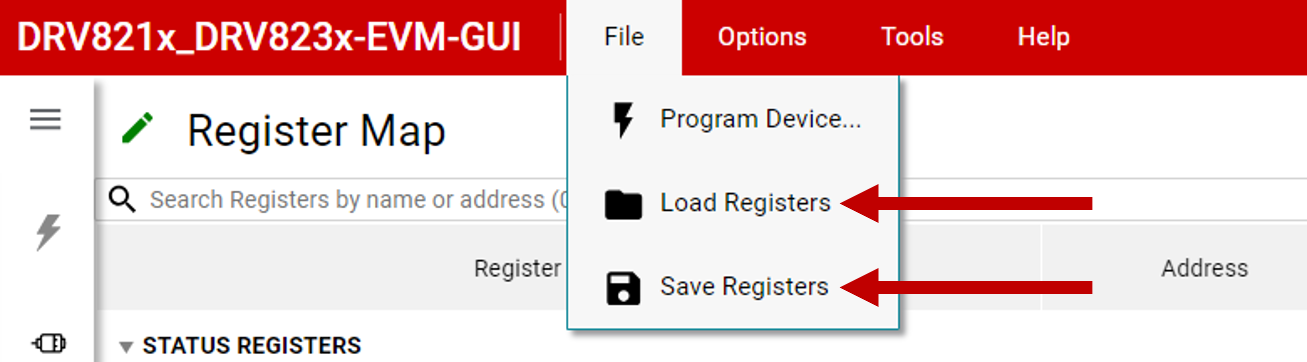 Figure 3-14 Load and Save
Registers
Figure 3-14 Load and Save
RegistersThe GUI has a built-in feature to save the current register configurations as a .json file which loads to the GUI. The following steps outline the procedure for saving and loading register configurations.
- After writing the desired register values or using the GUI to configure the device, click on the File tab and click Save Registers. A save file pop-up window appears so the user can name and save the .json file. This is named with the EVM variant and GUI version in the file name, such as RegsiterMap_DRV8214EVM_ver_2.0.0.json if a DRV8214EVM was used with version 2.0.0 of the GUI.
- To recall the register configurations, click on the File tab and then the click Load Registers. Select the saved .json file to load the register values.