SLVUCO1A May 2023 – April 2024 DRV8213 , DRV8214 , DRV8234
PRODUCTION DATA
3.6.2 Dashboard
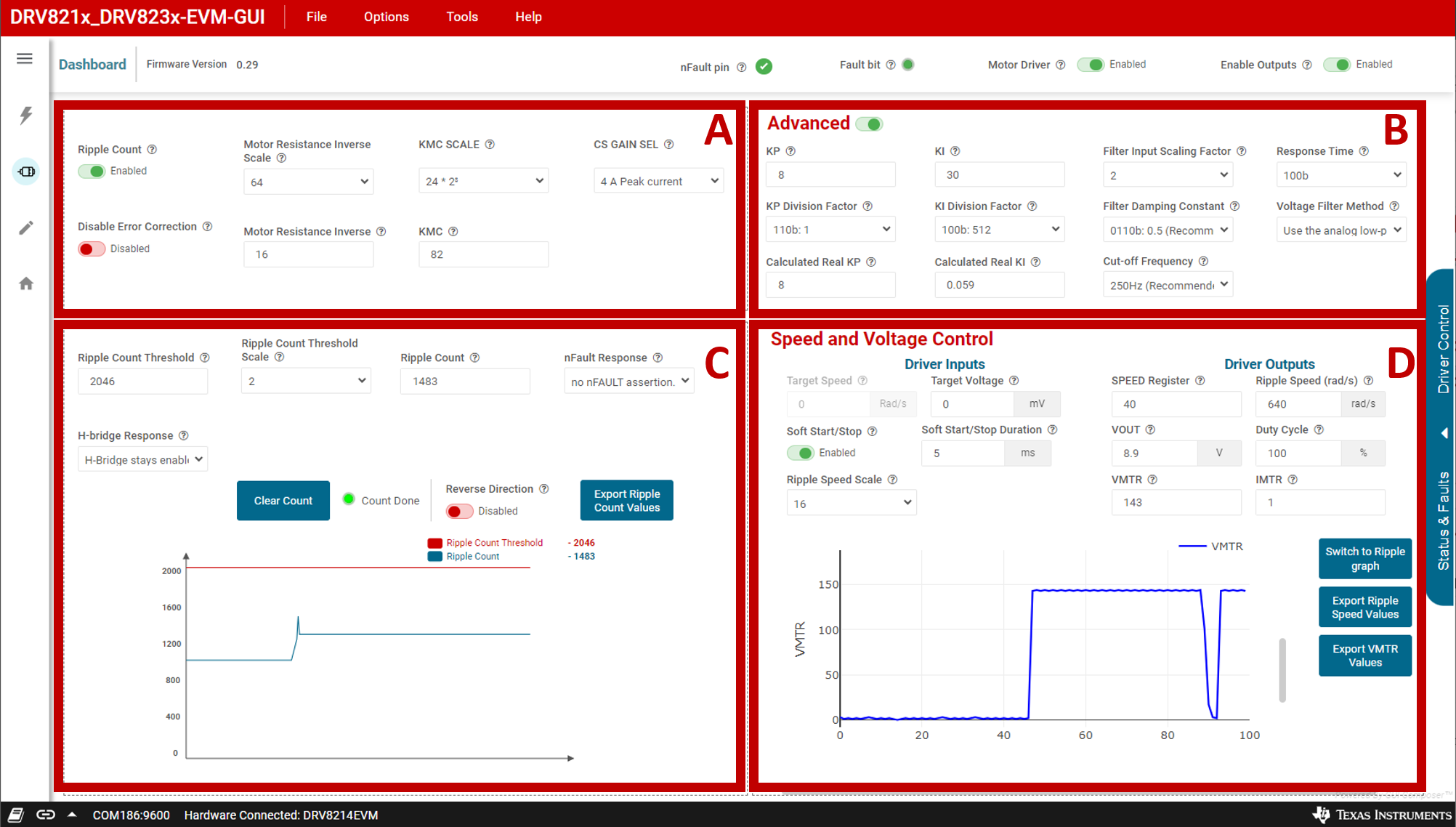 Figure 3-12 Dashboard
Figure 3-12 DashboardA: Ripple Speed Tuning
Ripple count button enables/disables the ripple counting algorithm (sets EN_RC bit in register RC CTRL0)
Error correction button enables/disables the error correction within the ripple count algorithm. Refer to the data sheet for detailed explanation on how error correction functions.
Hover over the (?) icon on any widget to see what bitfield value is being modified. For example, hovering over Motor Resistance Inverse Scale clarifies that the KMC_SCALE register field is being edited.
B: Advanced Parameter Tuning
This section contains various advanced parameters. Refer to the data sheet for more details on these parameters. These items often do not need to be edited for a given motor. Many of the drop-down options show a recommended value for one of the items on the list.
If the user wants to change an advanced parameter, then TI recommends starting with Filter Input Scaling Factor, then Response Time, and, finally, Filter Damping Constant. The data sheet or application note can provide further explanation for what these do and in what scenario the functions need to be changed.
C: Ripple Counting
The Ripple Count Threshold and Ripple Count Threshold Scale (RC_THR_SCALE) widgets are used to set the desired ripple count threshold. The Ripple Count Threshold box displays RC_THR * RC_THR_SCALE, so the box can only change in increments of the RC_THR_SCALE. For example, if the scale is 64, then pressing the up arrow on Ripple Count Threshold increments the value by 64, though the RC_THR register only increments by 1. This device does not internally support automatic stopping or signaling at odd-numbered counts, so if the user wants to stop at (for example, 53 ripples, then the user needs to use the MCU to implement.
The H-bridge Response and nFault Response widgets configure how the H-bridge and nFAULT signal respond due to the ripple count value exceeding the ripple count threshold.
The Count Done indicator turns yellow when the ripple counts is greater than the defined threshold. This widget mirrors the CNT_DONE bit in the FAULT_STATUS register. Clicking on the Clear Count button resets the ripple counts to zero.
When the Reverse Direction button is in the ON position, the motor reverses direction automatically when Ripple Count > Ripple Count Threshold. The ripple count values can be exported as CSV file using the Export Ripple Count Values button.
The Ripple Count graph shows both the cumulative ripple count (RC) value and the ripple count threshold. The threshold limit is fixed and changes position based on the configured RC threshold. The Ripple Count line outputs the ripple count values given by RC STATUS2 and RC STATUS3 registers.
Due to communication delays between the EVM and the GUI, there is around a 1 second delay by default in between each sample measurement. This delay can be lowered to 500ms by setting the Auto Read delay in the register map to Fast. However, this fast option can lead to some instability issues in the GUI. The 1 second delay is the most stable option.
D: Speed and Voltage Regulation
The value displayed in the Ripple Speed graph and inside the Ripple Speed widget is calculated by WRIPPLE = RC_STATUS1*W_SCALE. RC_STATUS1 (SPEED) register outputs the ripple speed in rad/s estimated by the observer in the ripple count algorithm. SPEED ranges from 0-255 and to obtain measurements beyond 255, W_SCALE is required. W_SCALE is selected with the Ripple Speed Scale widget, with options of 16, 32, 64, or 128 rad/s.
Sections of the graph can be magnified by clicking and dragging the mouse diagonally to create a box over the relevant section. The user can zoom in on a certain axis by clicking inside the graph window and dragging parallel to the relevant axis. Clicking and dragging the axes allows the user to scroll up and down the axis. Double-click a blank area on the chart to zoom out. The ripple speed data can be exported as a .csv file for post-processing of the data with the Export Ripple Speed Values button.
- WMOTOR (rad/s) = WRIPPLE (rad/s) / Number of commutator segments
- WMOTOR (RPM) = (WMOTOR (rad/s) / (2*π))*60
The number of commutators of a motor can be found in the motor data sheet or by reaching out to the motor manufacturer for the information. Another method is by opening the motor and counting the segments. Many small DC motors have two brushes and three commutator segments.