TIDUD61E October 2020 – April 2021
- Description
- Resources
- Features
- Applications
- 5
- 1System Description
- 2System Overview
-
3Hardware, Software, Testing Requirements, and Test Results
- 3.1
Required Hardware and Software
- 3.1.1 Hardware
- 3.1.2
Software
- 3.1.2.1 Opening Project Inside CCS
- 3.1.2.2 Project Structure
- 3.1.2.3 Using CLA on C2000 MCU to Alleviate CPU Burden
- 3.1.2.4 CPU and CLA Utilization and Memory Allocation
- 3.1.2.5
Running the Project
- 3.1.2.5.1 Lab 1: Open Loop, DC (PFC Mode)
- 3.1.2.5.2 Lab 2: Closed Current Loop DC (PFC)
- 3.1.2.5.3 Lab 3: Closed Current Loop, AC (PFC)
- 3.1.2.5.4 Lab 4: Closed Voltage and Current Loop (PFC)
- 3.1.2.5.5 Lab 5: Open loop, DC (Inverter)
- 3.1.2.5.6 Lab 6: Open loop, AC (Inverter)
- 3.1.2.5.7 Lab 7: Closed Current Loop, DC (Inverter with resistive load)
- 3.1.2.5.8 Lab 8: Closed Current Loop, AC (Inverter with resistive load)
- 3.1.2.5.9 Lab 9: Closed Current Loop (Grid Connected Inverter)
- 3.1.2.6 Running Code on CLA
- 3.1.2.7
Advanced Options
- 3.1.2.7.1 Input Cap Compensation for PF Improvement Under Light Load
- 3.1.2.7.2 83
- 3.1.2.7.3 Adaptive Dead Time for Efficiency Improvements
- 3.1.2.7.4 Phase Shedding for Efficiency Improvements
- 3.1.2.7.5 Non-Linear Voltage Loop for Transient Reduction
- 3.1.2.7.6 Software Phase Locked Loop Methods: SOGI - FLL
- 3.2 Testing and Results
- 3.1
Required Hardware and Software
- 4Design Files
- 5Software Files
- 6Related Documentation
- 7About the Author
- 8Revision History
3.1.2.5.5.4 Running Code
- Now run the project again by clicking on
 .
. - In a few seconds the inrush relay clicks, the software is programmed to do so in the lab with DC. The trip clears, and a duty cycle of 0.5 is applied.
- In the watch view, check if the guiVin, guiVbus, guiIi, variables are updating, periodically.
- Note: As no power is applied right now, this value is close to zero.
- Now slowly increase the input DC voltage from zero to 240 V. The output voltage shows a step down voltage (buck converter operation) as a steady duty cycle of 0.5 PU is applied as default setting. If a high current is drawn, verify if the voltage terminals are swapped. If true, reduce the voltage to zero first and correct the issue before resuming the test
- Verifying the voltage sensing: Make sure TTPLPFC_ac_vol_sensed_Volts and TTPLPFC_vBus_sensed_Volts display the correct values, for 240-V DC input, TTPLPFC_ac_vol_sensed_Volts is close to 120V. This verifies the voltage sensing of the board in some manner.
- Verifying the current sensing: Notice the TTPLPFC_ac_curRms_sensed_Amps for the given test condition; this value is close to 1 A.
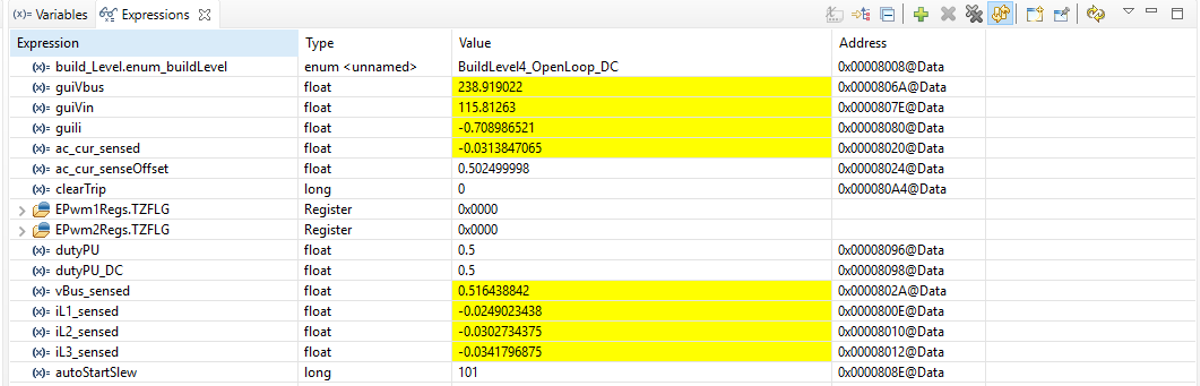 Figure 3-32 Lab 5 Watch Expression Showing Measured Voltage and Currents
Figure 3-32 Lab 5 Watch Expression Showing Measured Voltage and Currents - Once finished, reduce the input voltage to zero and watch for the bus voltages to reduce down to zero.
- This completes the check for this build, the following items are verified on successful completion of this build:
- Sensing of voltages and currents and scaling to be correct
- Interrupt generation and execution of the LAb 5 code in the current loop ISR and Voltage Loop Instrumentation ISR
- PWM driver and switching
- The controller can now be halted, and the debug connection terminated.
- Fully halting the MCU when in real-time mode is a two-step process. First halt the processor by using the Halt button on the toolbar (
 ) or by using Target → Halt. Then take the MCU out of real-time mode by clicking on
) or by using Target → Halt. Then take the MCU out of real-time mode by clicking on  . Finally, reset the MCU by clicking on
. Finally, reset the MCU by clicking on  .
. - Close CCS debug session by clicking on Terminate Debug Session (Target → Terminate all).
