SBAU230C August 2014 – March 2021
6.1 Software Installation
Download the latest version of the EVM GUI installer from the Tools and Software folder of the ADS8688EVM and run the GUI installer to install the EVM GUI software on your computer.
Manually disable any antivirus software running on the computer before downloading the EVM GUI installer onto the local hard disk. Depending on the antivirus settings, an error message may appear or the installer. The exe file can be deleted.
Accept the license agreements and follow the on-screen instructions shown in Figure 6-1 to complete the installation.
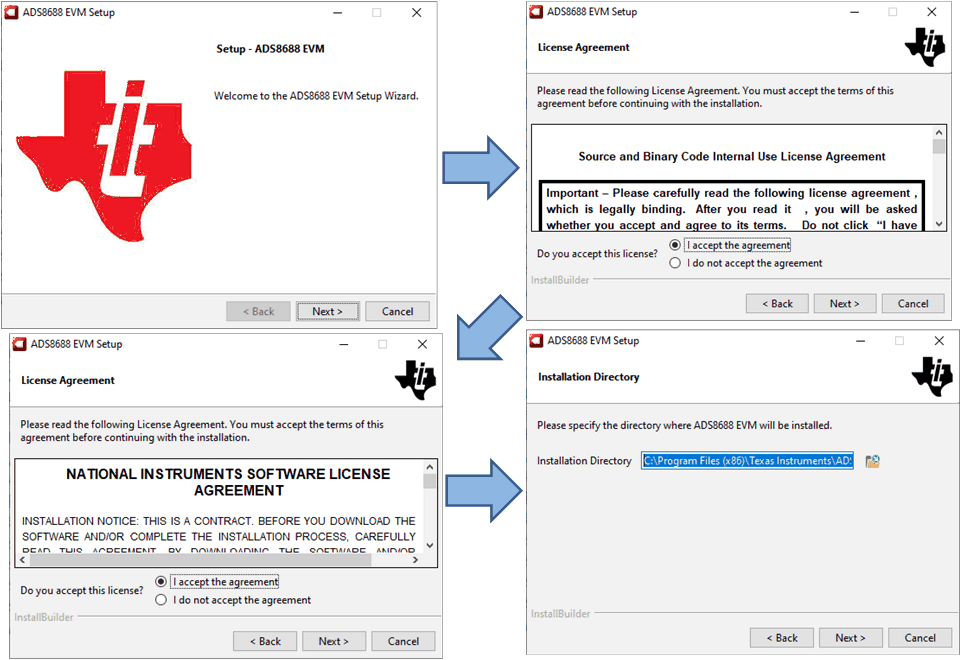 Figure 6-1 ADS8688 Software Installation Prompts
Figure 6-1 ADS8688 Software Installation PromptsAs a part of the ADS8688EVM GUI installation, a prompt with a Device Driver Installation (as shown in Figure 6-2) appears on the screen. Click Next to proceed.
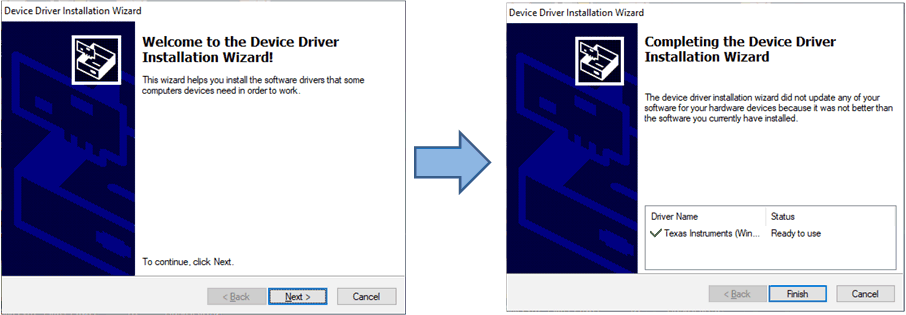 Figure 6-2 Device Driver Installation Wizard Prompts
Figure 6-2 Device Driver Installation Wizard PromptsThe ADS8688EVM requires the LabVIEW™ run-time engine and may prompt for the installation of this software, as shown in Figure 6-3, if not already installed.
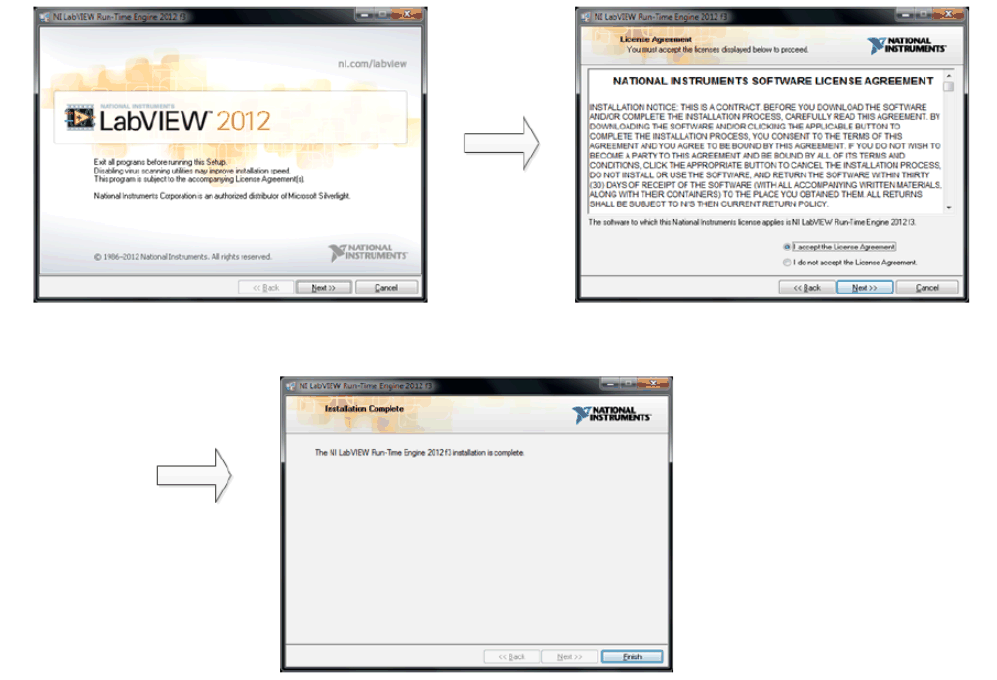 Figure 6-3 LabVIEW Run-Time Engine Installation
Figure 6-3 LabVIEW Run-Time Engine InstallationVerify that C:\Program Files (x86)\Texas Instruments\ADS8688EVM is as shown in Figure 6-4 after these installations.
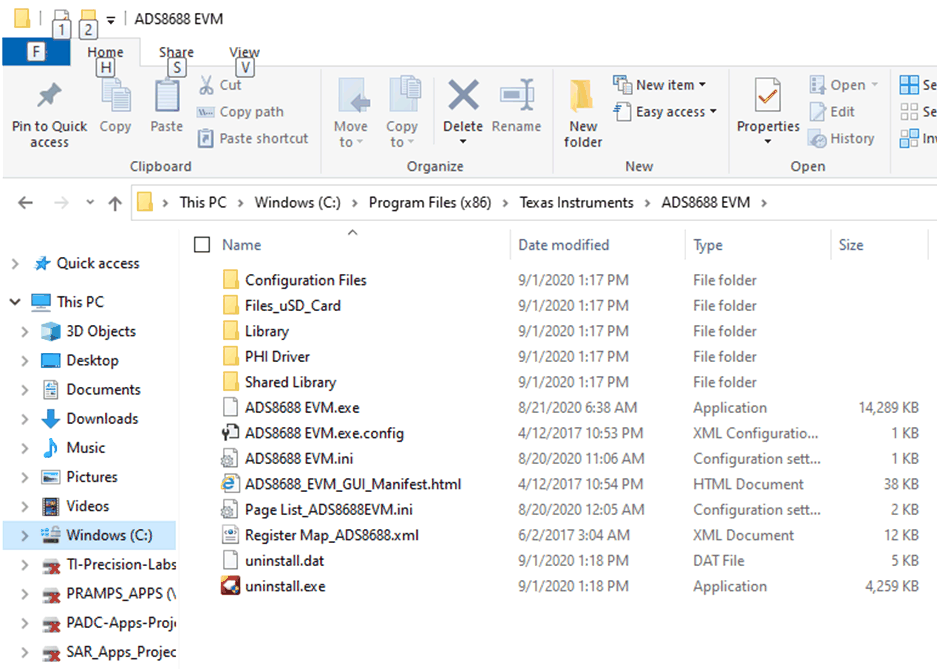 Figure 6-4 ADS8688EVM GUI Folder Post-Installation
Figure 6-4 ADS8688EVM GUI Folder Post-Installation