SBOU264B May 2021 – December 2022 INA232 , INA234 , INA236
4.2.1.3.1 Initial Setup
To set up the GUI the first time:
- Make sure that the previously mentioned driver was installed successfully to ensure that everything works properly and that the GUI can update the EVM firmware, if necessary.
- Check to make sure the EVM/SCB Controller unit is plugged into the PC, then go to the previously-provided GUI link.
- Click the GUI Composer application
(Figure 4-4) to launch
the GUI from the web browser.Figure 4-4 GUI Composer Application
- Follow the prompts to download the TI Cloud Agent and browser extension shown in Figure 4-5 for the first-time GUI Composer setup. These prompts will appear after you close the README.md dialog.
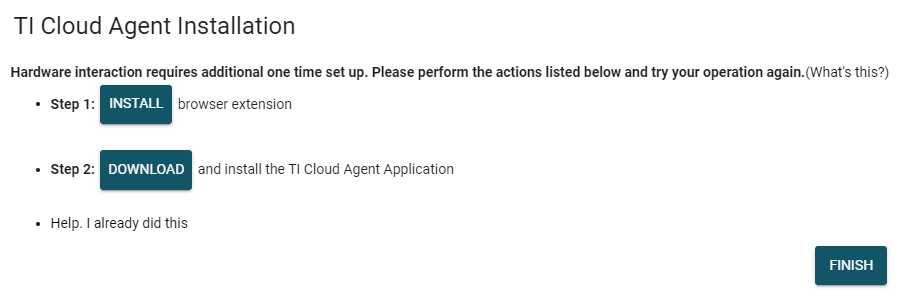 Figure 4-5 TI Cloud Agent
Figure 4-5 TI Cloud Agent - Optionally, click the
 icon in the GUI
Composer application (Figure 4-4) and follow the
prompts to download the GUI for offline use.
icon in the GUI
Composer application (Figure 4-4) and follow the
prompts to download the GUI for offline use.