SLWU087E november 2013 – june 2023
- 1
- High Speed Data Converter Pro GUI
- Trademarks
- 1 Introduction
- 2 Software Start up
-
3 User Interface
- 3.1
Toolbar
- 3.1.1 File Options
- 3.1.2 Instrument Options
- 3.1.3 Data Capture Option
- 3.1.4
Test Options
- 3.1.4.1 Notch Frequency Bins
- 3.1.4.2 2 Channel Display and Cursor Lock
- 3.1.4.3 Analysis Window Markers
- 3.1.4.4 X-Scale in Time
- 3.1.4.5 Y-Scale in Voltage
- 3.1.4.6 Other Frequency Options
- 3.1.4.7 NSD Marker
- 3.1.4.8 Phase Plot
- 3.1.4.9 Phase in Degree
- 3.1.4.10 Histogram
- 3.1.4.11 Disable User Popups
- 3.1.4.12 HSDC Pro Lite Version
- 3.1.5 Help
- 3.2 Status Windows
- 3.3 Mode Selection
- 3.4 Device Selection
- 3.5 Skip Configuration
- 3.6 Capture Button (ADC Mode Only)
- 3.7 Test Selection (ADC Mode only)
- 3.8 DAC Display Panel (DAC Mode only)
- 3.9 I/Q Multi-Tone Generator
- 3.1
Toolbar
- 4 ADC Data Capture Software Operation
- 5 TSW1400 Pattern Generator Operation
- 6 TSW14J58 Functional Description
- 7 TSW14J57 Functional Description
- 8 TSW14J56 Functional Description
- 9 TSW14J50 Functional Description
- 10TSW14J10 Functional Description
- A Signal Processing in High Speed Data Converter Pro
- B History Notes
- C Revision History
3.1.4.6 Other Frequency Options
The Other Frequency Options menu has 3 features - Peak Analysis, Disable Fundamental Frequency Search, and Disable Harmonic Frequency Search, as shown in Figure 3-22.
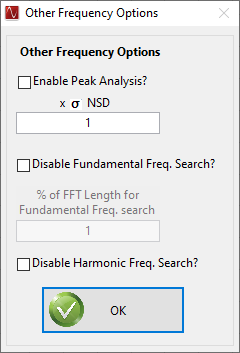 Figure 3-21 Other Frequency Options Menu
Figure 3-21 Other Frequency Options Menu- Peak Analysis
When Peak Analysis is enabled, it finds the other peaks above the average noise floor (those other than fundamental, harmonics, and next spur) and marks them from "A" to "Z", based on the amplitude of the peaks. The threshold is set as n number of standard deviations above the noise floor and is shown as a horizontal line in the graph when enabled.
- Disable Fundamental Frequency
Search
When Disable Fundamental Frequency Search is enabled, the GUI takes the user-provided Input Target Frequency as the location of the fundamental (and will not search the entire FFT for the fundamental). This option is typically used if there is a spur or harmonic frequency whose amplitude is greater than the actual signal frequency amplitude. By default, this selection is inactive, and the software searches the spectrum for the largest signal as the fundamental frequency.
- Disable Harmonic Frequency
Search
When Disable Harmonic Frequency Search is enabled, the GUI no longer searches the entire FFT for harmonics. By default, this selection is inactive, and the software searches the spectrum to find four harmonics (HD2 - HD5).