SPRAD24 august 2023 AM2631 , AM2632 , AM2632-Q1 , AM2634 , AM2634-Q1 , AM263P2-Q1 , AM263P4 , AM263P4-Q1
- 1
- Abstract
- Trademarks
- 1Introduction
- 2AM263x Overview
- 3Guide to Running TIDM-02014 Traction Inverter
- 4Brief Guide to Code Migration
- 5Summary
- 6References
3.2.2 Create Target Configuration File
The AM263x controCARD offers both JTAG and UART ports in one USB port. The details on hardware connection can be found in AM263x Control Card User's Guide. The control card offers both JTAG and UART debugging ports in one USB Micro-B connector. It is necessary to create a target configuration file for the debug ports. A step-to-step guide is given in screen shots from Figure 3-3 to Figure 3-10. Briefly, a target configuration file is created and then configured with both JTAG and UART. The UART COM Port in Figure 3-10 need to match PC Device Manager COM Port for JTAG probe Application/User UART. The Baud Rate in Figure 3-10 need to be consistent with SoC UART Baud Rate configured in next step.
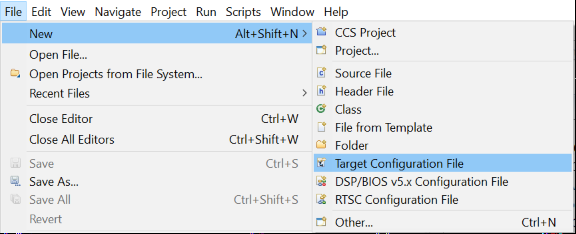 Figure 3-3 Create New Target Configuration File
Figure 3-3 Create New Target Configuration File Figure 3-4 Select JTAG Connection and Device
Figure 3-4 Select JTAG Connection and Device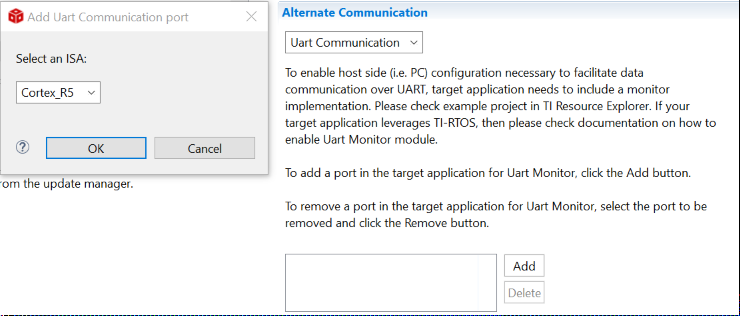 Figure 3-5 Add UART Communication Port
Figure 3-5 Add UART Communication Port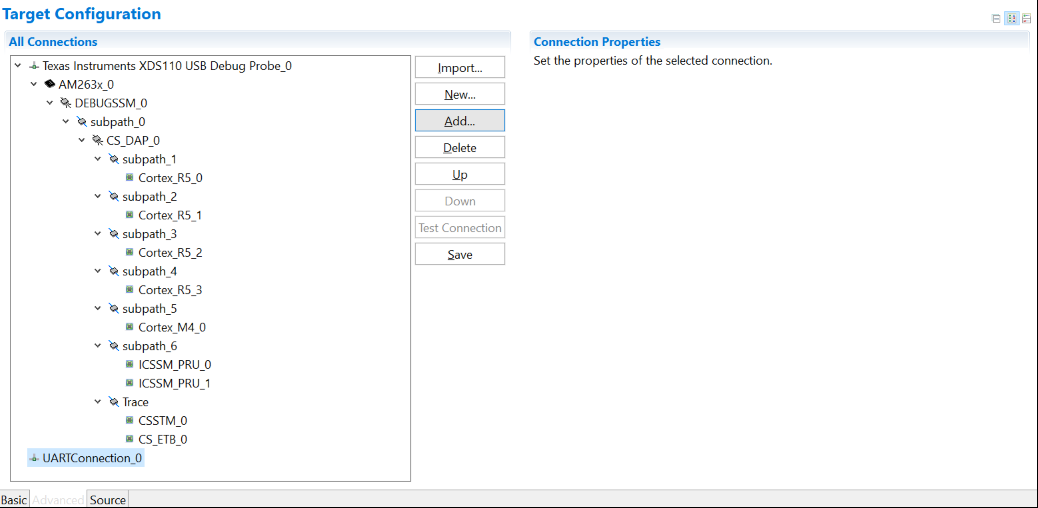 Figure 3-6 Open Advanced Target Configuration
Figure 3-6 Open Advanced Target Configuration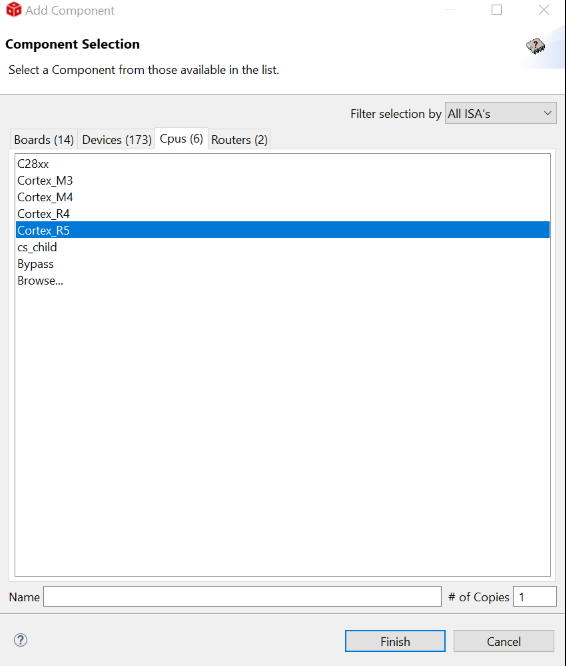 Figure 3-7 Add Component
Figure 3-7 Add Component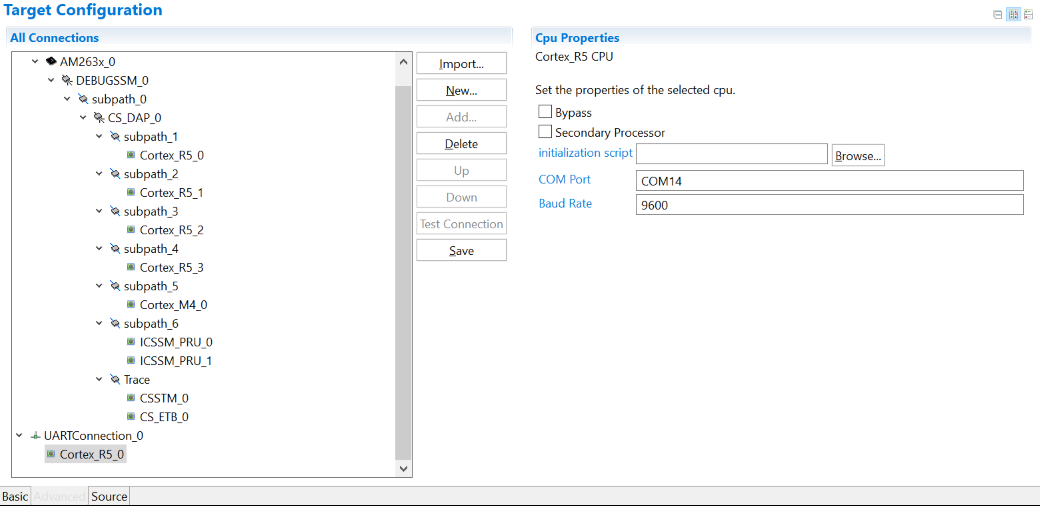 Figure 3-8 Select CPU Properties
Figure 3-8 Select CPU Properties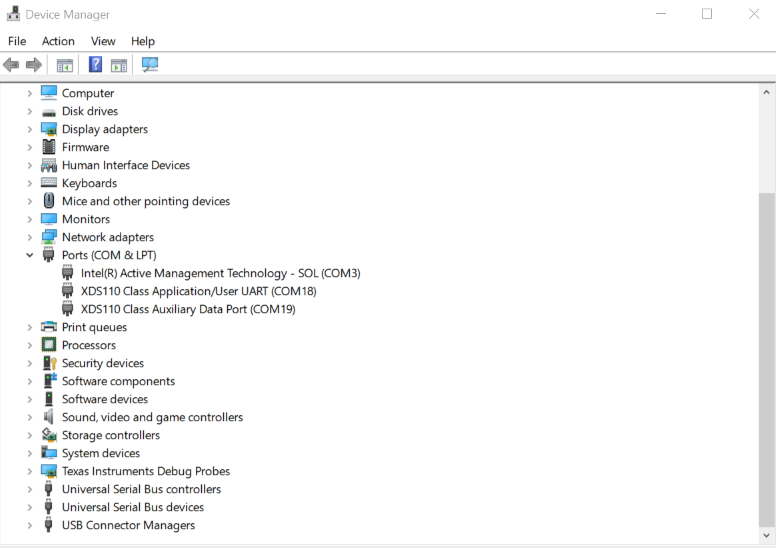 Figure 3-9 Find XDS110 UART COM Port
Figure 3-9 Find XDS110 UART COM Port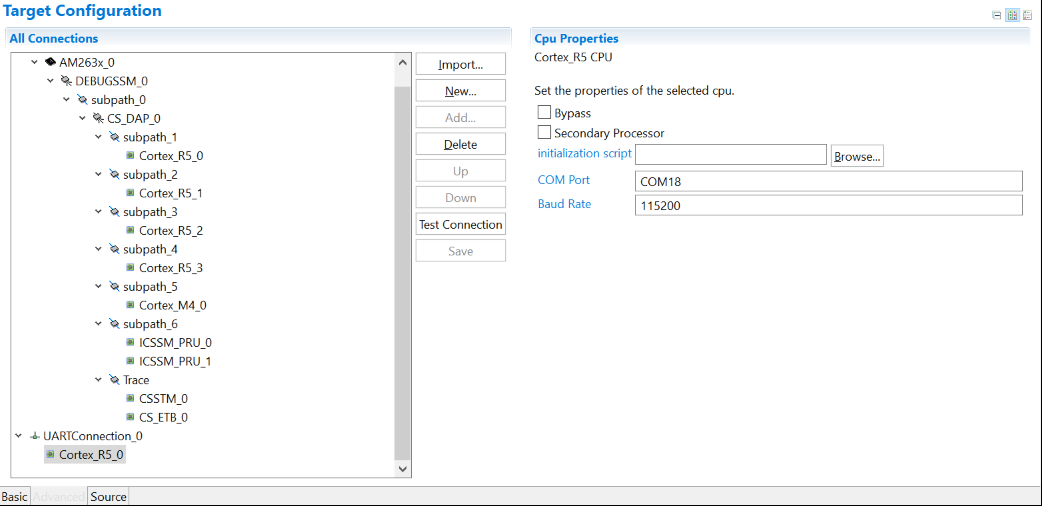 Figure 3-10 Update CPU Properties in Advanced Target Configuration
Figure 3-10 Update CPU Properties in Advanced Target Configuration