SBAU279 October 2020 ADS7038-Q1
- Trademarks
- 1Introduction
- 2ADS7038Q1EVM-PDK Overview
- 3ADS7038Q1EVM-PDK Initial Setup
- 4Input Signal-Conditioning Circuitry on the ADS7038Q1EVM
- 5Bill of Materials, Printed Circuit Board Layout, and Schematics
3.3.1 ADS7038Q1EVM-PDK GUI Landing Page
Figure 3-4 shows the GUI landing. This page provides a high-level overview of the ADS7038 device. The left corner (highlighted by the green rectangle) shows the tabs to navigate through the GUI: home, function configurations, data capture, and register map. When the ADS7038Q1EVM is stacked on the PAMBoard and connected to the PC via the micro USB cable, the GUI detects the EVM module by reading the onboard EEPROM. When detected and connected, the GUI indicates this status as Connected. At the bottom left corner of the GUI, there is an option to connect and disconnect the hardware from the GUI.
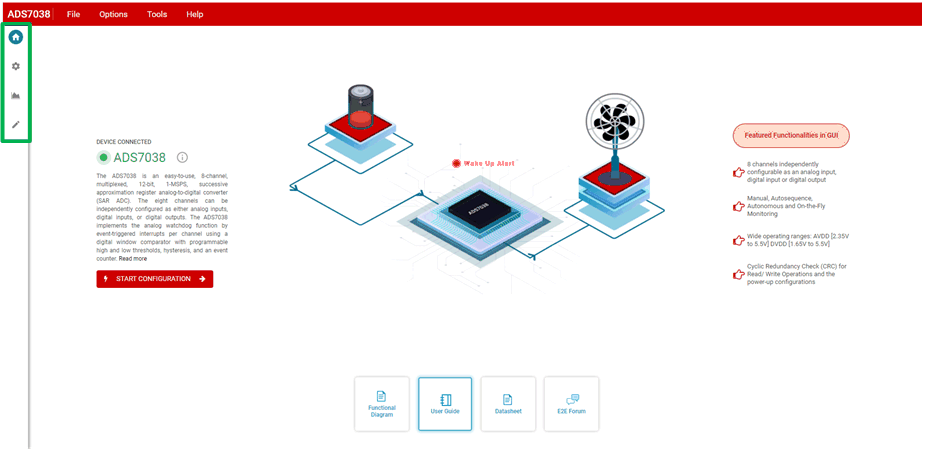 Figure 3-4 ADS7038Q1EVM-PDK GUI Landing Page.
Figure 3-4 ADS7038Q1EVM-PDK GUI Landing Page.