SBAU279 October 2020 ADS7038-Q1
- Trademarks
- 1Introduction
- 2ADS7038Q1EVM-PDK Overview
- 3ADS7038Q1EVM-PDK Initial Setup
- 4Input Signal-Conditioning Circuitry on the ADS7038Q1EVM
- 5Bill of Materials, Printed Circuit Board Layout, and Schematics
3.3.2.3.1 Input Channel Configuration
The analog input and digital input channel settings are configured on the input channels tab as shown in Figure 3-7. Channels configured in the Channel Selection section as analog (CH0–CH5) and digital inputs (CH6) will be displayed. For analog inputs, users can select the high and low thresholds, hysteresis settings. The Alert counter and out-band/in-band settings can be configured by clicking the additional advanced configuration icon. Digital inputs can be configured for different alarm triggers. As an example, the high and low thresholds for CH0 were set to codes 3000 and 1000, respectively which will later be used in the Alert Configuration.
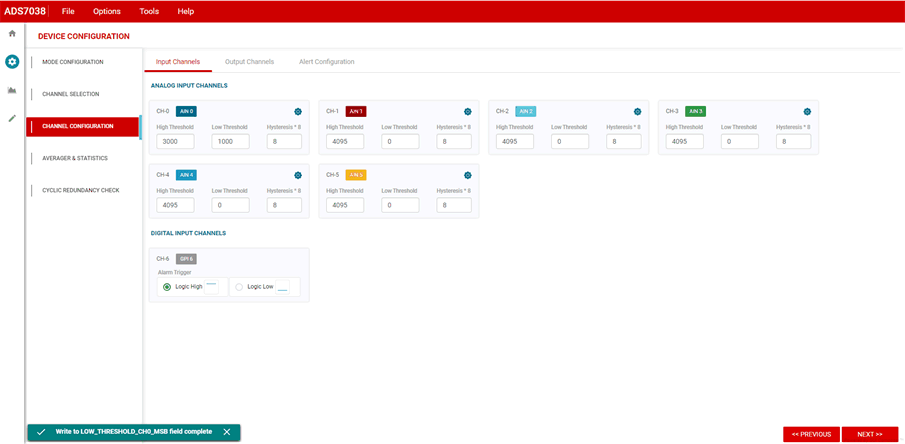 Figure 3-7 Channel Configuration tab - Input Channels.
Figure 3-7 Channel Configuration tab - Input Channels.