SWRU546E October 2018 – May 2022 AWR6843 , AWR6843AOP , IWR6443 , IWR6843 , IWR6843AOP
- Trademarks
- 1Getting Started
-
2MMWAVEICBOOST
- 2.1 Hardware
- 2.2 Block Diagram and Features
- 2.3 Muxing Scheme for Multiple Sources
- 2.4 Using the MMWAVEICBOOST With the Starter Kit
- 2.5 Interfacing with the DCA1000EVM
- 2.6 Power Connections
- 2.7
Connectors
- 2.7.1 20-Pin LaunchPad and Booster Pack Connectors (J5, J6)
- 2.7.2 60-Pin High Density (HD) Connector (J4 and J17)
- 2.7.3 60-Pin High Density (HD) Connector (J10)
- 2.7.4 MIPI 60-Pin Connector (J9)
- 2.7.5 TI 14-Pin JTAG Connector (J19)
- 2.7.6 CAN Connector (J1 and J2)
- 2.7.7 Ultra-Miniature Coaxial Connector (J3)
- 2.8 Jumpers, Switches and LEDs
- 3xWR6843ISK / IWR6843ISK-ODS REV C
-
4xWR6843AOPEVM Rev G
- 4.1 Hardware
- 4.2 Block Diagram
- 4.3 PCB Storage and Handling Recommendations
- 4.4 Heat Sink and Temperature
- 4.5 xWR6843AOPEVM Antenna
- 4.6 Switch Settings
- 4.7 xWR6843AOPEVM Muxing Scheme
- 4.8 Modular, DCA1000EVM and MMWAVEICBOOST Mode
- 4.9 Known Issues: Spurious Performance
- 4.10 PC Connection
- 4.11 REACH Compliance
- 4.12 Regulatory Statements with Respect to the xWR6843AOPEVM Rev G
- 5xWR6843AOPEVM Rev F
- 6IWR6843ISK / IWR6843ISK-ODS (deprecated)
- 7IWR6843AOPEVM (Deprecated)
- 8TI E2E Community
- 9Certification Related Information
- Revision History
2.4.1 PC Connection
Connectivity is provided through the micro USB connector over the onboard FTDI and XDS110 ICs. This provides the following interfaces to the PC:
- XDS110 provides the default UART interface for application/user port and auxiliary data port
- FTDI Port A -> SPI interface for radar device control using mmWave Studio
- FTDI Port B-> I2C interface and host INTR signal
- FTDI Port C -> BSS Logger port (for internal debug only), NRST control, and Nerror signals
- FTDI Port D -> DSS Logger port, SOP line control signals, and GPIO signals
When the USB is connected for the first time to the PC, Windows® maybe not be able to recognize the device. This is indicated in the device manager with yellow exclamation marks as shown in Figure 2-8.
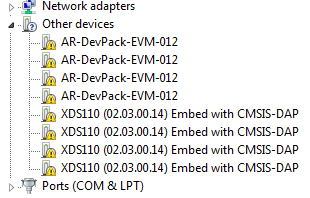 Figure 2-8 Uninstalled Devices
Figure 2-8 Uninstalled DevicesTo install the devices:
- Download the latest FTDI and XDS110 drivers available in the mmWave SDK package.
- Right click on these devices.
- Update the drivers by pointing to the location where the FTDI and XDS110 drivers are downloaded.
This must be done for all eight COM ports. When eight COM ports are installed, the device manager recognizes these devices and indicates the COM port numbers, as shown in Figure 2-9.
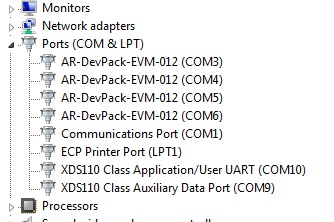 Figure 2-9 COM Ports After the Driver Installation
Figure 2-9 COM Ports After the Driver Installation