SBAU411 February 2023 ADS127L21
6.4 Time Domain Display
The time domain display tool allows visualization of the ADC response to a given input signal. This tool is useful for both studying the behavior and debugging any gross problems with the ADC or drive circuits. The user can trigger a capture of the data of the selected number of samples from the ADS127L21EVM, as per the current interface mode settings indicated in #GUID-A4E5ADFC-3E22-4885-AD91-971C4B979DF7 by using the Capture button. The sample indices are on the x-axis and two y-axes show the corresponding output codes and the equivalent analog voltages based on the specified reference voltage. Switching pages to any of the analysis tools described in the subsequent sections causes calculations to be performed on the same set of data.
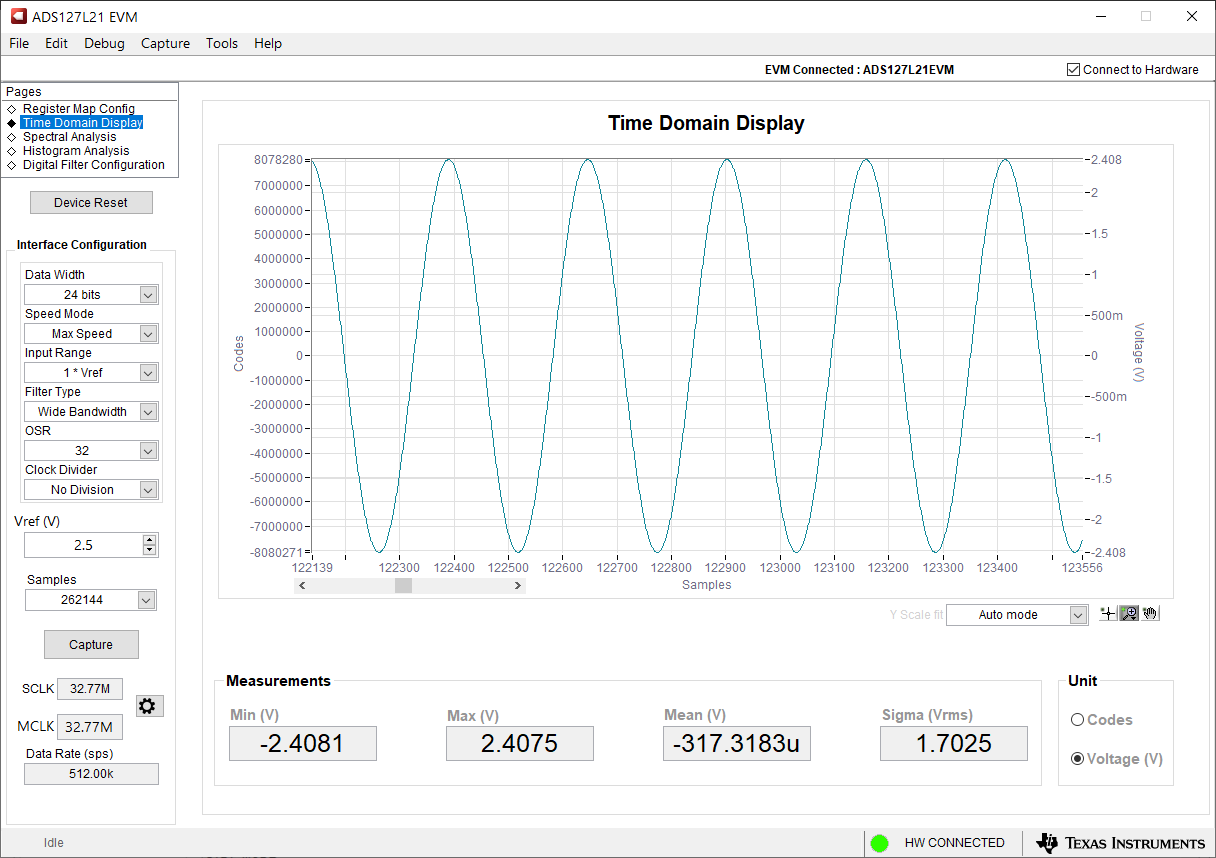 Figure 6-5 Time Domain Display
Figure 6-5 Time Domain Display