TIDUD61E October 2020 – April 2021
- Description
- Resources
- Features
- Applications
- 5
- 1System Description
- 2System Overview
-
3Hardware, Software, Testing Requirements, and Test Results
- 3.1
Required Hardware and Software
- 3.1.1 Hardware
- 3.1.2
Software
- 3.1.2.1 Opening Project Inside CCS
- 3.1.2.2 Project Structure
- 3.1.2.3 Using CLA on C2000 MCU to Alleviate CPU Burden
- 3.1.2.4 CPU and CLA Utilization and Memory Allocation
- 3.1.2.5
Running the Project
- 3.1.2.5.1 Lab 1: Open Loop, DC (PFC Mode)
- 3.1.2.5.2 Lab 2: Closed Current Loop DC (PFC)
- 3.1.2.5.3 Lab 3: Closed Current Loop, AC (PFC)
- 3.1.2.5.4 Lab 4: Closed Voltage and Current Loop (PFC)
- 3.1.2.5.5 Lab 5: Open loop, DC (Inverter)
- 3.1.2.5.6 Lab 6: Open loop, AC (Inverter)
- 3.1.2.5.7 Lab 7: Closed Current Loop, DC (Inverter with resistive load)
- 3.1.2.5.8 Lab 8: Closed Current Loop, AC (Inverter with resistive load)
- 3.1.2.5.9 Lab 9: Closed Current Loop (Grid Connected Inverter)
- 3.1.2.6 Running Code on CLA
- 3.1.2.7
Advanced Options
- 3.1.2.7.1 Input Cap Compensation for PF Improvement Under Light Load
- 3.1.2.7.2 83
- 3.1.2.7.3 Adaptive Dead Time for Efficiency Improvements
- 3.1.2.7.4 Phase Shedding for Efficiency Improvements
- 3.1.2.7.5 Non-Linear Voltage Loop for Transient Reduction
- 3.1.2.7.6 Software Phase Locked Loop Methods: SOGI - FLL
- 3.2 Testing and Results
- 3.1
Required Hardware and Software
- 4Design Files
- 5Software Files
- 6Related Documentation
- 7About the Author
- 8Revision History
3.1.2.7.3 Adaptive Dead Time for Efficiency Improvements
In continuous conduction mode, the dead-time control for synchronous rectification is critical in terms of short-circuit protection and efficiency. With the optimal dead time, the risk of shoot through can be eliminated and it also prevents an excessive conduction loss from body diode conduction of Sync FET. Therefore, the goal of optimal dead time is not to turn on the Active FET and Sync FET simultaneously while minimize a redundant third quadrant conduction of Sync FET.
This optimal dead time can be calculated from the measured current and the device output capacitance, this is given by Equation 11.
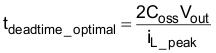
Figure 3-48 shows the block diagram for implementation.
 Figure 3-48 Adaptive Dead-Time Implementation
Figure 3-48 Adaptive Dead-Time ImplementationThe option enables power saving, which is shown for the high line case in Figure 3-49 compared to a fixed dead time from which it can be inferred that avoiding the shoot through at low power levels results in significant power savings. However, once the shoot through is avoided the power savings drop first and then progressively increase as power increases and the diode conduction time is reduced by implementing adaptive dead-time adjustment.
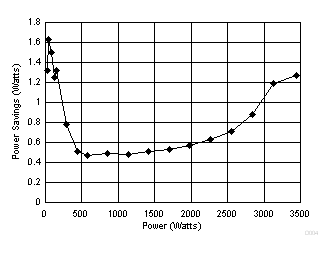 Figure 3-49 Power Savings With Adaptive Dead-Time at High Line 230 Vrms
Figure 3-49 Power Savings With Adaptive Dead-Time at High Line 230 VrmsTo enable adaptive dead time, select the drop down box under Project Options on the powerSUITE page of the solution. For FED the fixed value that is specified on the main.syscfg is used. When adaptive dead time is enabled the RED is modulated and the minimum and maximum bounds are specified in the <solution>_user_settings.h. The following are the #define that can be adjusted:
#define TTPLPFC_HF_FET_COSS (float32_t) 0.000000000145
#define TTPLPFC_PFC_DEADBAND_RED_MIN_US (float32_t) 0.020
#define TTPLPFC_PFC_DEADBAND_RED_MAX_US (float32_t) 0.200
Following these adjustments the project must be saved, re-compiled, and loaded on the controller when this option is changed. Hardware setup and software instructions as outlined in Section 3.1.2.5.4 can be followed to see the behavior of the board and measure efficiency.