SBAU362 March 2021 ADS1015 , ADS1115
5.1.2 Options Menu
The Options drop-down (shown in Figure 5-7) provides information regarding the serial COM port the GUI is using. By selecting Serial Port, the serial COM port information displays the current COM port settings in a pop-up dialog (Figure 5-8) with options to change the COM port or reconfigure the settings as necessary.
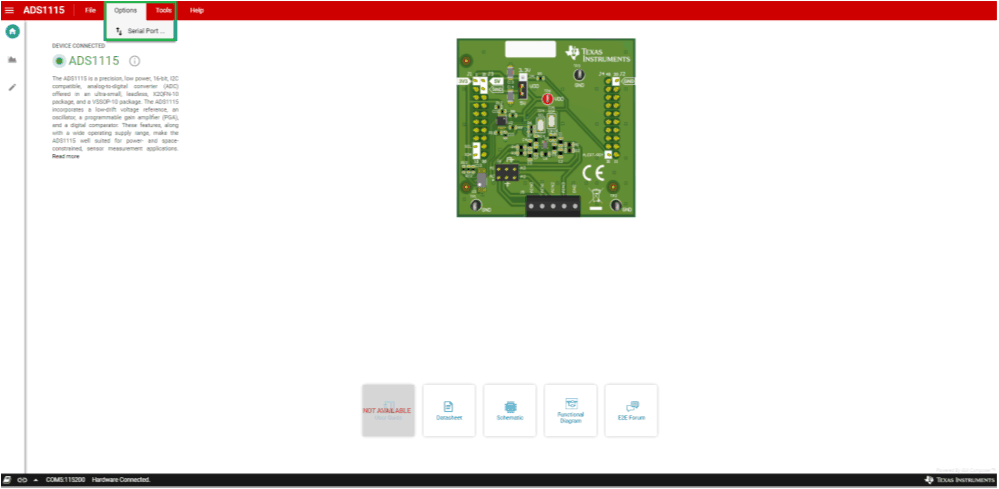 Figure 5-7 Options Menu
Figure 5-7 Options Menu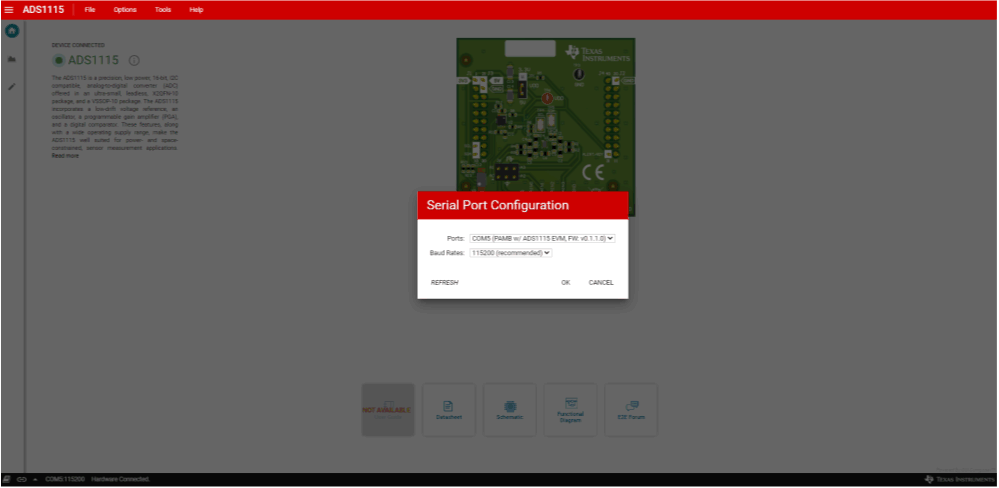 Figure 5-8 Serial Port Configuration Settings
Figure 5-8 Serial Port Configuration Settings