SBAU362 March 2021 ADS1015 , ADS1115
5.2.2.3 Histogram Plot
The Histogram plot (Figure 5-18) shows the number of occurrences a code or group of codes appear. User selection includes a choice of:
- # of Bins selecting the number of bins to include in the plot
- Bin Size selecting the number of unique codes to include in each bin
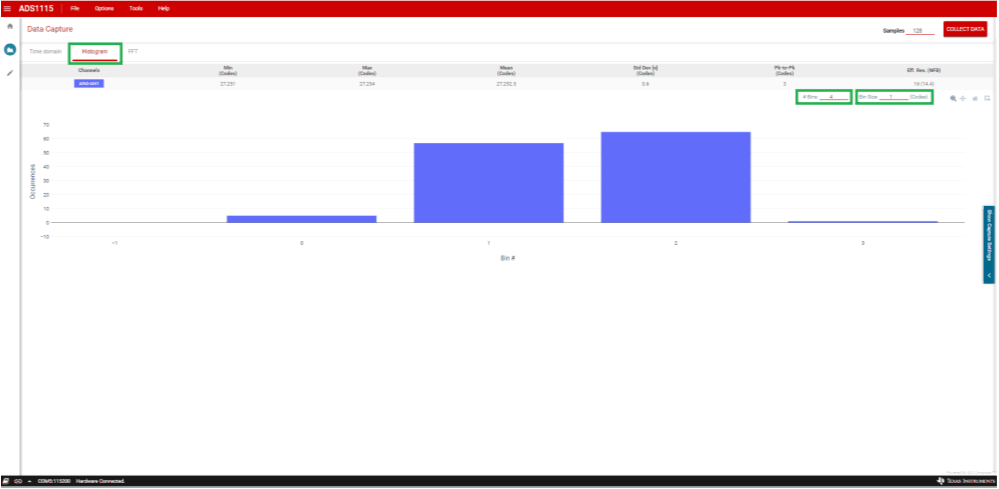 Figure 5-18 Histogram Plot
Figure 5-18 Histogram PlotThe # Bins and Bin Size are selectable options and display next to the charting icons near the right side of the GUI below the statistics.