SBAU362 March 2021 ADS1015 , ADS1115
2.3 Step 3 - Configuration and Data Collection
When the GUI has recognized the EVM, go to the chart window as identified in Figure 2-2.
- Select the Chart icon on the
left side of the GUI. Open the slide-out configuation from the right side of the GUI
and Show Capture Settings. Select the MUX input for AINP = AIN0 and AINN =
GND from the Select MUX Channels drop-down menu selection.
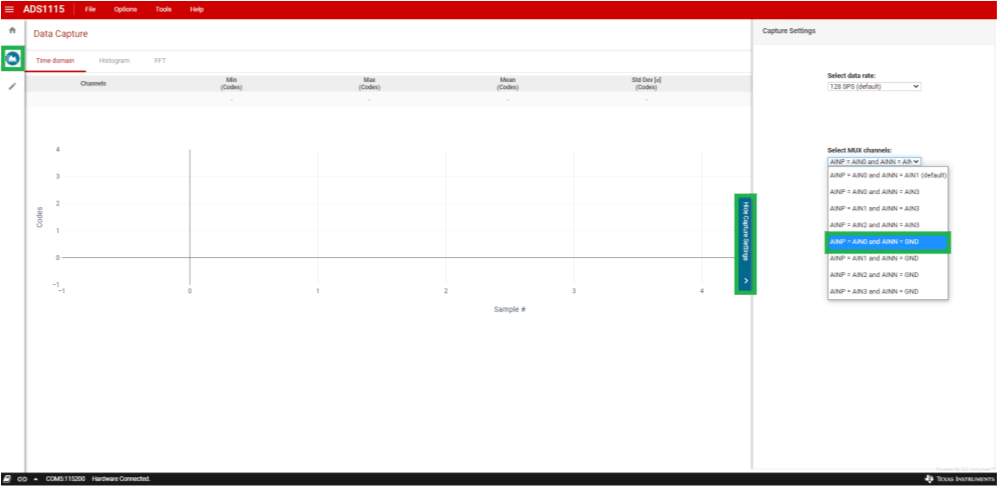 Figure 2-2 Capture Setting -
MUX.
Figure 2-2 Capture Setting -
MUX. - Select FSR = ±4.096V from the
Select FSR drop-down menu as shown in Figure 2-3. The selection is needed to increase the full-scale range to measure the 3.3-V
input.
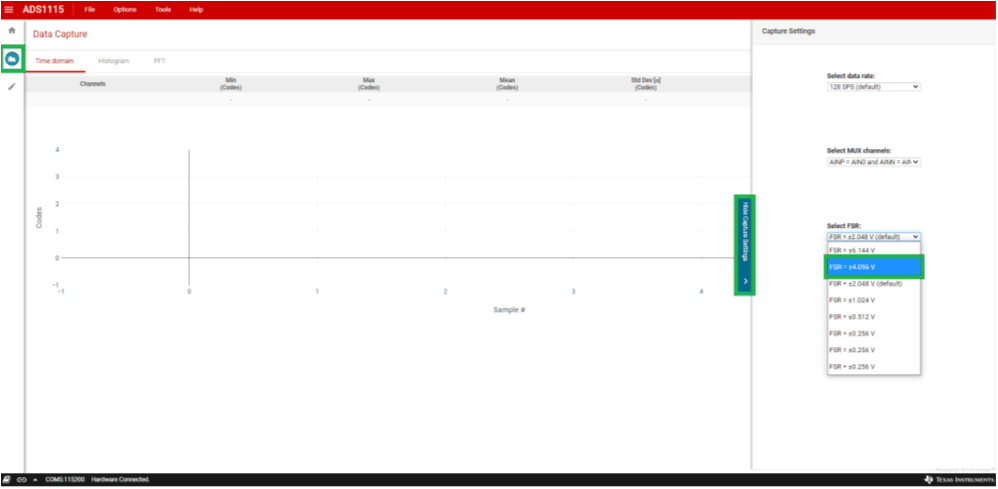 Figure 2-3 Capture Setting -
Full-Scale Range (FSR).
Figure 2-3 Capture Setting -
Full-Scale Range (FSR). - Close the slide-out configuration window by selecting Hide Capture Settings.
- Choose Volts from the chart window for the Y-axis drop-down menu. See Figure 2-4.
- Press the COLLECT DATA button to capture the data.
- The collected data appears in the
chart window when the collection completes.
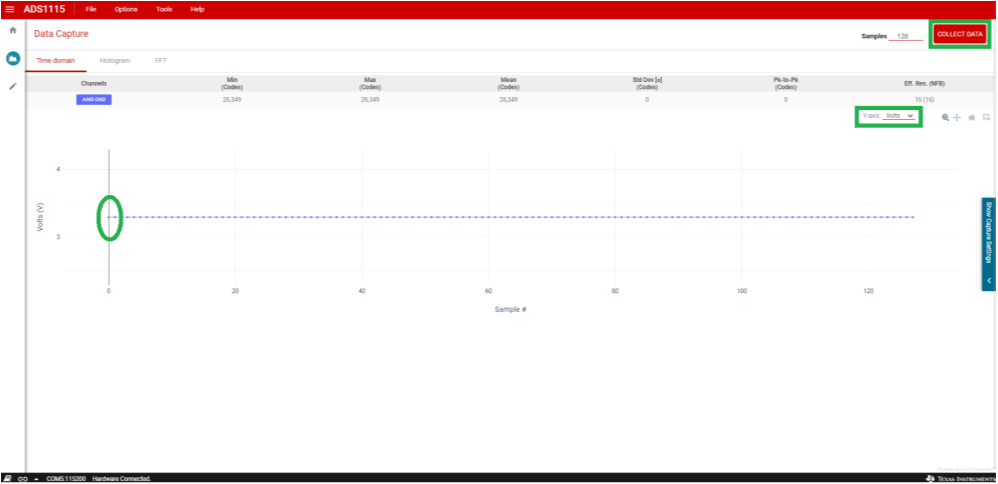 Figure 2-4 Data Capture.
Figure 2-4 Data Capture.