SBAU362 March 2021 ADS1015 , ADS1115
2.1 Step 1 - Hardware Setup
The EVM hardware configuration consists of verifying the supply settings and adding a source voltage to be converted. Figure 2-1 shows the EVM hardware setup.
- Verify that the ADS1x15 supply voltage is set to the 5-V setting at JP1.
- Connect an input voltage to AIN0. The PAMBoard supply voltage can be used as a voltage source to the ADS1x15. Use the 3.3-V source found at header J1 pin 1 and with a wire jumper connected to the J6 header at pin 1 (A0).
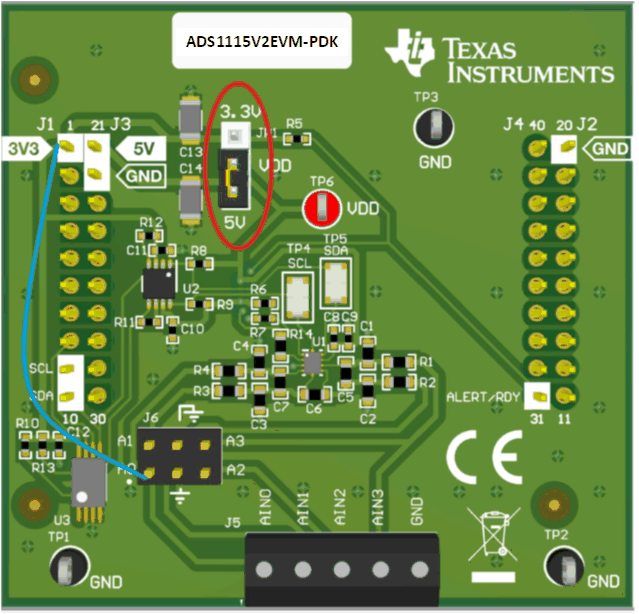 Figure 2-1 Hardware Setup.
Figure 2-1 Hardware Setup.