SLWU067D November 2009 – March 2022 ADS4122 , ADS4125 , ADS4126 , ADS4128 , ADS4129 , ADS4142 , ADS4145 , ADS4146 , ADS4149 , ADS41B25 , ADS41B29 , ADS41B49 , ADS58B18 , ADS58B19
3.1 Installing the ADC SPI Interface
ADC SPI control software can be installed on a personal computer by running the setup.exe file located on the TI Web site in a zip file in the EVM product folder. This file installs the graphical user interface (GUI) along with the USB drivers needed to communicate with the USB port that resides on the EVM. The software installation provides for installation in a default directory, which the user may change to some other directory path if desired. After the software is installed, insert the USB cable in the EVM to complete the installation. The Found New Hardware wizard starts and when prompted, users must allow the Windows™ operating system to search for device drivers by checking "Yes, this time only" as seen in Figure 3-1.
Before plugging in the USB cable for the first time, install the TI ADC SPI software. The software installs the drivers necessary for USB communication.
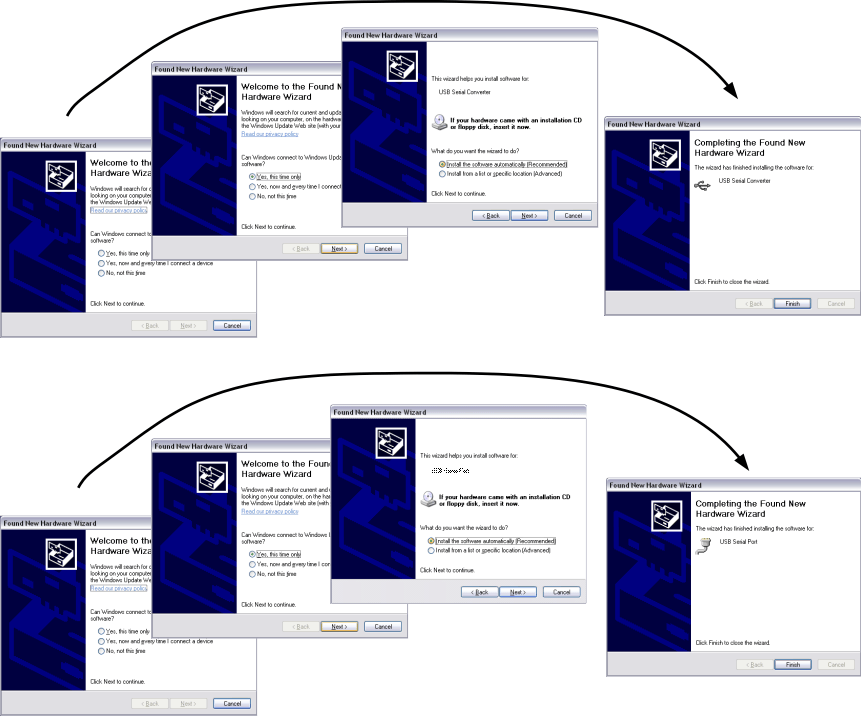 Figure 3-1 Found New Hardware
Figure 3-1 Found New Hardware