SPRACO3 October 2019 INA240 , LMG5200 , TMS320F280021 , TMS320F280021-Q1 , TMS320F280023 , TMS320F280023-Q1 , TMS320F280023C , TMS320F280025 , TMS320F280025-Q1 , TMS320F280025C , TMS320F280025C-Q1 , TMS320F280040-Q1 , TMS320F280040C-Q1 , TMS320F280041 , TMS320F280041-Q1 , TMS320F280041C , TMS320F280041C-Q1 , TMS320F280045 , TMS320F280048-Q1 , TMS320F280048C-Q1 , TMS320F280049 , TMS320F280049-Q1 , TMS320F280049C , TMS320F280049C-Q1 , TMS320F28374D , TMS320F28374S , TMS320F28375D , TMS320F28375S , TMS320F28375S-Q1 , TMS320F28376D , TMS320F28376S , TMS320F28377D , TMS320F28377D-EP , TMS320F28377D-Q1 , TMS320F28377S , TMS320F28377S-Q1 , TMS320F28378D , TMS320F28378S , TMS320F28379D , TMS320F28379D-Q1 , TMS320F28379S
-
Dual-Axis Motor Control Using FCL and SFRA On a Single C2000 MCU
- Trademarks
- 1 Introduction
- 2 Benefits of the C2000 for High-Bandwidth Current Loop
- 3 Current Loops in Servo Drives
- 4 PWM Update Latency for Dual Motor
- 5 Outline of the Fast Current Loop Library
- 6 Evaluation Platform Setup
- 7 System Software Integration and Testing
- 8 Summary
- 9 References
7.6.4 Setting Up the GUIs to Connect to Target Platform
Both GUIs have identical procedures to connect to the target platform. The GUI lets you select appropriate settings based on the target platform and development computer.
The following is a list of things to do on the GUI before starting the analysis:
- Math Mode: Depending on the target C2000 development platform, either the fixed point or floating point option is chosen. For F2837x or later C2000 MCUs, select the ‘Floating Point’ option .
- Since the USB port on the LaunchPad is already connected to the computer for JTAG purposes, no additional connection is required. However, for a standalone operation, an USB connector needs to be connected to the target board. In the XDS100 emulator present on the LaunchPad, in addition to a JTAG link, an SCI port link is also provided and the GUI uses this link to connect to the SCI port of the target platform. While the debug environment of CCS is using JTAG, the GUI can also use SCI at the same time.
- Click on the Setup button at the bottom right corner. This will pop open a Setup Connection window as shown in Figure 35.
- Click ‘Refresh Comports’ button to get the Comport number show up in the window.
- Select the Comport representing the connection to the target C2000 board.
- Uncheck ‘Boot on Connect’ .
- Click OK button.
- This should establish the connection to the LaunchPad and the GUI will appear as shown in Figure 33 indicating the connection status at the bottom left corner.
- The frequency sweep related settings are shown in ‘FRA Settings’ Panel. These values are already pre-filled from the C2000 device and they can be left as is.
- As mentioned earlier, the visual difference between the two GUIs is in the pull down menu under 'FRA Settings' starting with Open Loop.
- In the SFRA_GUI, this pull down menu helps to select between Open Loop Model and Plant Model.
- In the SFRA_GUI_MC, this pull down menu helps to select between Open Loop Model and Closed Loop Model.
- This menu becomes relevant after a complete noise injection sweep of the system at various frequencies. Then, you can pick and view the plot of choice using this menu.
- Bandwidth reporting is different as mentioned earlier. Gain cross over frequency is reported in the open loop plot of the SFRA_GUI_MC instead of bandwidth as in SFRA_GUI.
- This completes the initial setup of GUI environment.
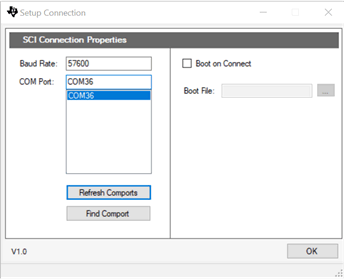 Figure 35. GUI Setup Diagram
Figure 35. GUI Setup Diagram