SPRAD62 February 2023 F29H850TU , F29H859TU-Q1 , TMS320F280023C , TMS320F280025C , TMS320F280025C-Q1 , TMS320F280037C , TMS320F280037C-Q1 , TMS320F280038C-Q1 , TMS320F280039C , TMS320F280039C-Q1 , TMS320F28386D , TMS320F28386D-Q1 , TMS320F28386S , TMS320F28386S-Q1 , TMS320F28388D , TMS320F28388S , TMS320F28P650DH , TMS320F28P650DK , TMS320F28P650SH , TMS320F28P650SK , TMS320F28P659DH-Q1 , TMS320F28P659DK-Q1 , TMS320F28P659SH-Q1
- Abstract
- Trademarks
- 1Introduction
- 2Serial Port Design Methodology
- 3Example A: Using the CLB to Input and Output a TDM Stream in Audio Applications
- 4Example B: Using the CLB to Implement a Custom Communication Bus for LED Driver in Lighting Applications
- 5References
3.7.2 Software Setup
Two CCS projects are available in C2000ware to test this CLB example. The path to the TDM projects are:
- <C2000WARE_INSTALL>/driverlib/f28002x/examples/clb
- <C2000WARE_INSTALL>/driverlib/f2838x/examples/c28x/mcbsp
The following software packages are required to build and run the software:
- Code Composer Studio (CCS) version 11.1.00 or later
- C2000ware version 4.3.00.00 or later
- GNU compiler (TDM-GCC) & GTK Wave simulation viewer (optional for running CLB simulations. For more information, see CLB Tool’s User Guide.
First, setup the F280025C by following these steps in CCS:
- In the CCS menu, click 'Project -> Import CCS Projects...'.
- Enter the path to the CLB example
projects in the ‘Select search-directory’.
- Path: <C2000WARE_INSTALL>/driverlib/f28002x/examples/clb
- Click ‘Refresh’.
- Select the
‘clb_ex31_tdm_serial_port’ project.
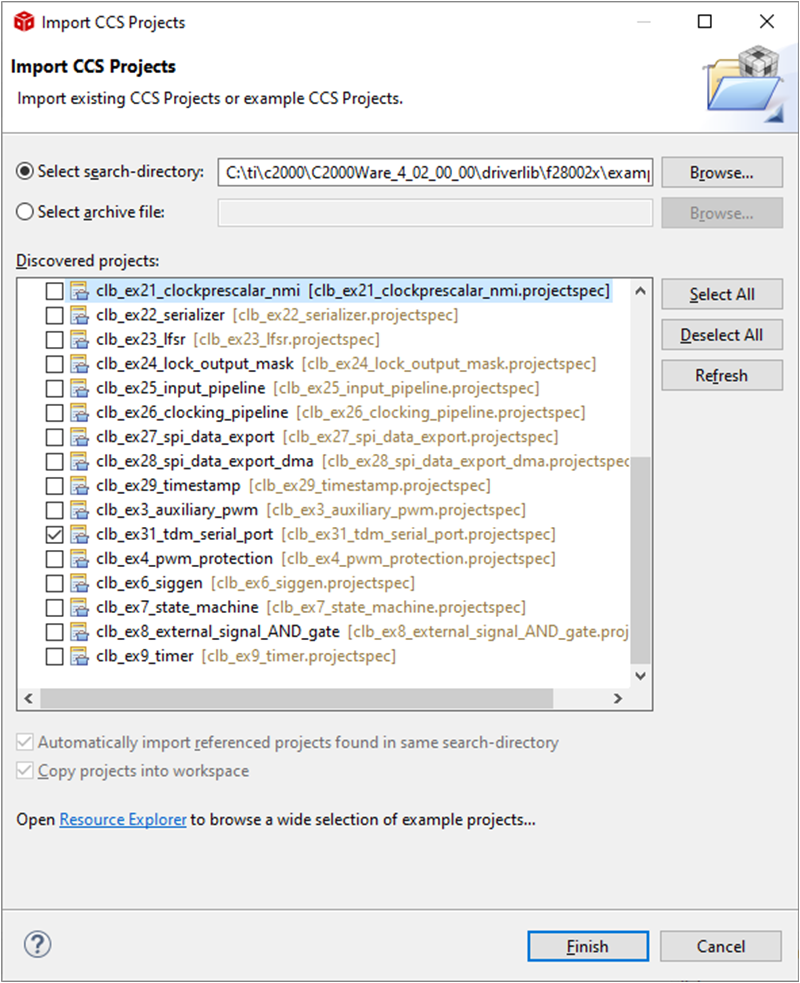 Figure 3-13 Importing CLB TDM
Example Project
Figure 3-13 Importing CLB TDM
Example Project - Check ‘Copy projects into workspace’.
- Click 'Finish' to complete
importing the project into the workspace.
Optional: Click 'Project -> Build Configurations -> Set Active -> CPU1_FLASH' to build the code for flash execution. Set the TMDSCNCD280025C controlCARD to boot from flash (see the TMS320F28388D controlCARD Information Guide).
- In the CCS menu, click 'Project -> Build Project' to build the example project.
- Click 'Run -> Debug' to load the executable to the F280025C target device.
- Lastly, click 'Run -> Resume' in the CCS Debug perspective to run the code.
Second, setup the F28388D to generate the test TDM stream by following these steps in CCS:
- In the CCS menu, click 'Project -> Import CCS Projects...'.
- Enter the path to the McBSP
example projects in the ‘Select search-directory’.
- Path: <C2000WARE_INSTALL>/driverlib/f2838x/examples/c28x/mcbsp
- Click ‘Refresh’.
- Select the
‘mcbsp_ex7_tdm8_test’ project.
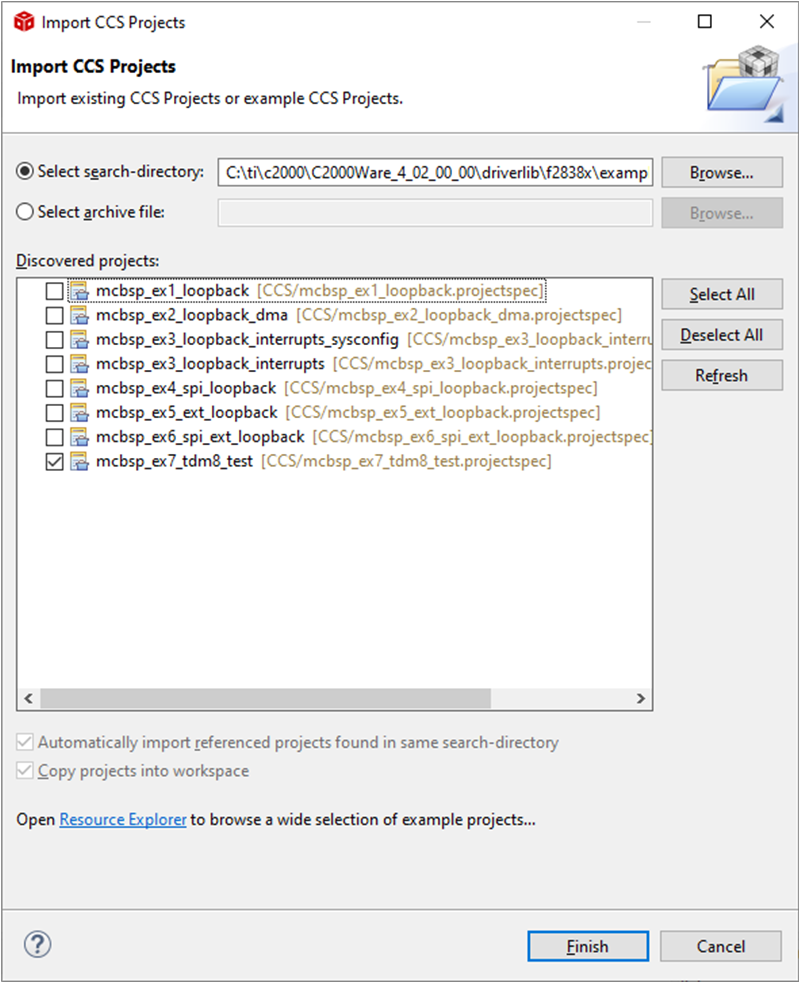 Figure 3-14 Importing McBSP TDM
Example Project
Figure 3-14 Importing McBSP TDM
Example Project - Check ‘Copy projects into workspace’.
- Click 'Finish' to complete
importing the project into the workspace.
- Optional: Click 'Project -> Build Configurations -> Set Active -> CPU1_FLASH' to build the code for flash execution. Set the TMDSCNCD28388D controlCARD to boot from flash (see controlCARD user's guide).
- In the CCS menu, click 'Project -> Build Project' to build the example project.
- Click 'Run -> Debug' to load
the executable to the F28388D target device.
- Optional: Add the following global variables to the Expressions window: txData, rxData, testWordDetected, and errCountGlobal.
- Lastly, click 'Run -> Resume' in the CCS Debug perspective to run the code.