SBAU362 March 2021 ADS1015 , ADS1115
4.2 ADS1x15EVM GUI and TI Cloud Agent Installation
The following steps describe the ADS1x15 GUI software installation:
- Verify that the micro USB to USB cable from the PAMBoard to a USB port on the computer is connected.
- On the EVM landing page (ADS1115V2EVM-PDK or ADS1015V2EVM-PDK), the software is available through a web-based GUI. Connecting to the GUI may require a login to a user account for access. (Software GUI)
- First-time users may be prompted to download and install the browser extension for Firefox™ or Chrome™ and the TI Cloud Agent application as shown in Figure 4-1. Installing the TI Cloud Agent is a one-time download and installation.
- Refresh the GUI. The GUI should connect to the hardware. A green signal displays, and the Hardware Connected indication shows on the bottom (see Figure 5-3).
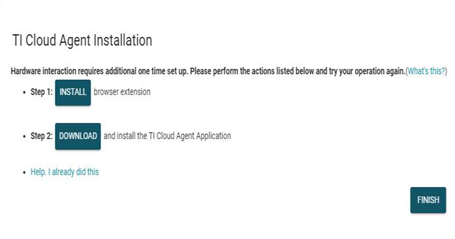 Figure 4-1 Browser Extension and TI Cloud Agent Installation
Figure 4-1 Browser Extension and TI Cloud Agent Installation