SBAU362 March 2021 ADS1015 , ADS1115
5.2.2.1.1 Time Domain and Histogram Statistics
As depicted in Figure 5-15, the Time Domain and Histogram plots share the same statistical information:
- Input Channels selected
- Min code within the data set
- Max code within the data set
- Mean code value within the data set
- Std Dev representing the standard deviation within the data set
- Pk-to-Pk representing the total noise peak-to-peak within the data set
- Eff. Res representing the effective resolution as number of bits with the value in parenthesis showing the noise-free number of bits
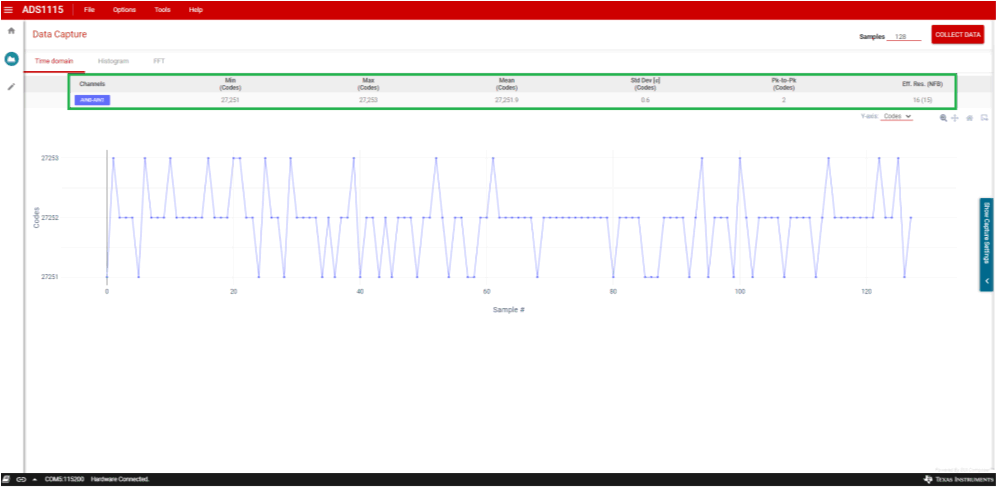 Figure 5-15 Capture Statistics
Figure 5-15 Capture Statistics