SPRUIK4A September 2018 – June 2019 TMS320F280021 , TMS320F280021-Q1 , TMS320F280023 , TMS320F280023-Q1 , TMS320F280023C , TMS320F280025 , TMS320F280025-Q1 , TMS320F280025C , TMS320F280025C-Q1 , TMS320F280040-Q1 , TMS320F280040C-Q1 , TMS320F280041 , TMS320F280041-Q1 , TMS320F280041C , TMS320F280041C-Q1 , TMS320F280045 , TMS320F280048-Q1 , TMS320F280048C-Q1 , TMS320F280049 , TMS320F280049-Q1 , TMS320F280049C , TMS320F280049C-Q1 , TMS320F28075 , TMS320F28075-Q1 , TMS320F28076 , TMS320F28374D , TMS320F28374S , TMS320F28375D , TMS320F28375S , TMS320F28375S-Q1 , TMS320F28376D , TMS320F28376S , TMS320F28377D , TMS320F28377D-Q1 , TMS320F28377S , TMS320F28377S-Q1 , TMS320F28378D , TMS320F28378S , TMS320F28379D , TMS320F28379D-Q1 , TMS320F28379S
-
C2000 Software Frequency Response Analyzer (SFRA) Library and Compensation Designer in SDK Framework
- Trademarks
- 1 Introduction
- 2 Installing the SFRA Library
- 3 Module Summary
- 4 Compensation Designer
- 5 Case Study
- 6 Running Software Test Bench Example for SFRA
- 7 Using SFRA Without SFRA GUI Integration
- 8 FAQ
- Revision History
4.1.1 Standalone From SFRA GUI Folder
Compensation designer can be launched standalone by double clicking on the “CompDesigner.exe” located inside <sfra_install_directory>/gui folder. The GUI can be used to design a compensator for desired control performance using plant information that has been gathered using the SFRA GUI in CSV format. The SFRA_GUI.exe puts the latest frequency sweep data inside “<sfra_install_directory>/gui/SFRAData.csv” and also keeps all the frequency sweep data with time stamp inside the same folder. The compensation design GUI on launch defaults to this SFRAData.csv file. The user can select, during a session, to use another frequency sweep data file by clicking on “Browse SFRA csv Data”.
The GUI calculates the coefficients that can be programmed in the routines of Digital Controller Library (DCL) such as DCL_PI, DCL_DF22 , and so forth. The user needs to enter the control frequency on the GUI, which is the rate at which the control loop is executed in kHz. This GUI can be used with solutions for which solution adapter GUI does not exist and SFRA has been gathered.
The GUI lets the user save different compensators, these compensators are saved in the Comp.xml file located inside the same folder from which the GUI is launched. To save a particular compensator setting, the user must hit the “Save Comp No” button, otherwise the compensator will not be saved.
NOTE
When using SFRA data the GUI displays only the frequency response data points for which the SFRA sweep has been performed. If the compensation zero or pole is not in that range it is not marked on the GUI.
Figure 7 shows the Compensation Designer GUI launched from the SFRA folder. Hovering over the drop down box for compensation style select, displays the exact equation used to generate the coefficients.
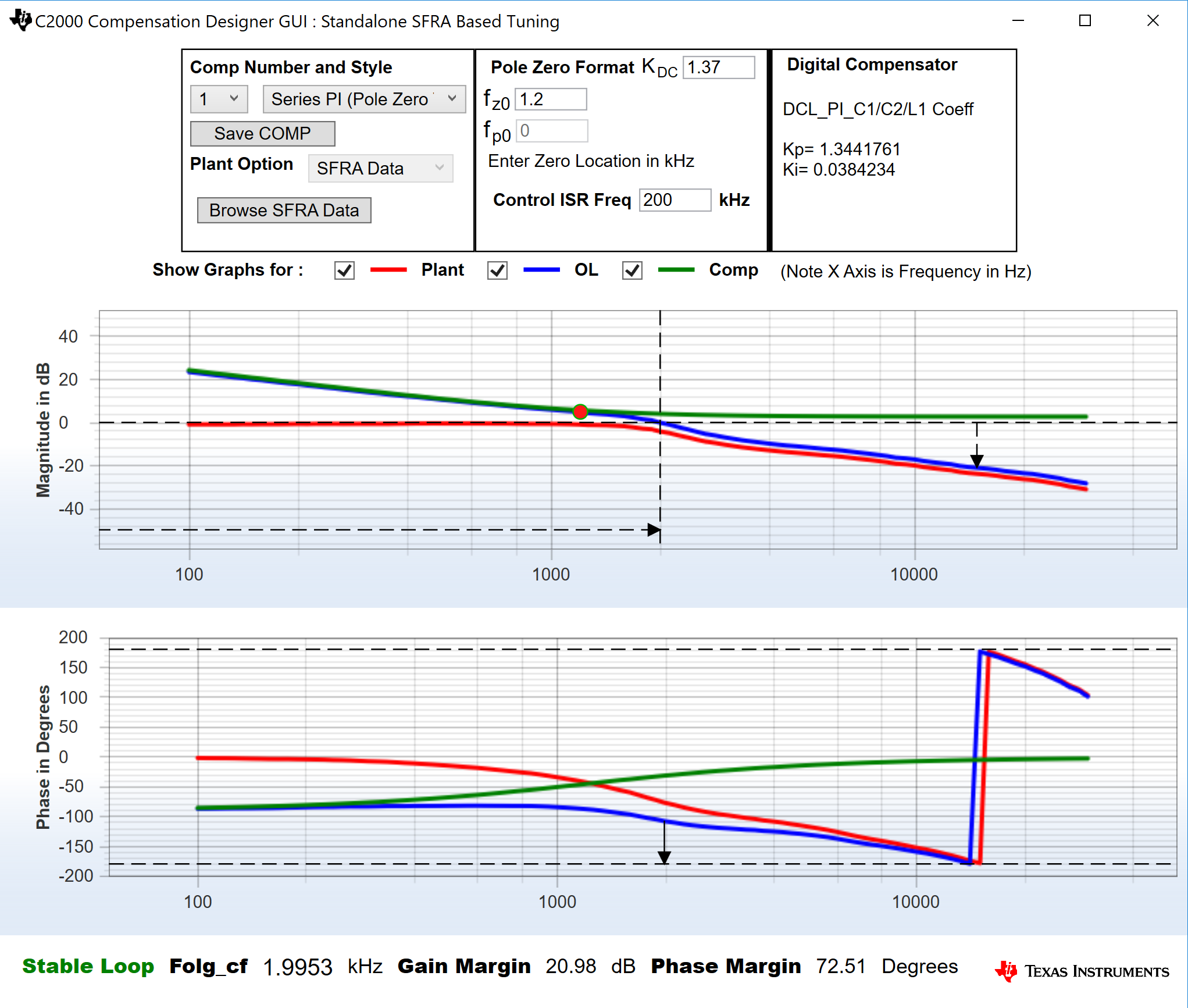 Figure 7. Standalone Compensation Designer When Launched From the GUI Folder Inside the SFRA Install Directory
Figure 7. Standalone Compensation Designer When Launched From the GUI Folder Inside the SFRA Install Directory