SPRUIQ5 May 2019 TMS320F280021 , TMS320F280021-Q1 , TMS320F280023 , TMS320F280023-Q1 , TMS320F280023C , TMS320F280025 , TMS320F280025-Q1 , TMS320F280025C , TMS320F280025C-Q1 , TMS320F280040-Q1 , TMS320F280040C-Q1 , TMS320F280041 , TMS320F280041-Q1 , TMS320F280041C , TMS320F280041C-Q1 , TMS320F280045 , TMS320F280048-Q1 , TMS320F280048C-Q1 , TMS320F280049 , TMS320F280049-Q1 , TMS320F280049C , TMS320F280049C-Q1 , TMS320F28374D , TMS320F28374S , TMS320F28375D , TMS320F28375S , TMS320F28375S-Q1 , TMS320F28376D , TMS320F28376S , TMS320F28377D , TMS320F28377D-EP , TMS320F28377D-Q1 , TMS320F28377S , TMS320F28377S-Q1 , TMS320F28378D , TMS320F28378S , TMS320F28379D , TMS320F28379D-Q1 , TMS320F28379S
3.6 Running the Code
- Click Run in the Debug tab.
- In the Expressions window, set the EnableFlag to 1.
- When complete, click
 (Run).
(Run). - Click Reset.
- Click
 (CPU Reset) to reset the processor.
(CPU Reset) to reset the processor. - Click Run.
- Click
 (Terminate) to terminate the debug session.
(Terminate) to terminate the debug session.
NOTE
The project runs and the values in the graphs and watch window continuously update. The following screen captures are typical CCS perspectives while using this project. You may resize the windows.
NOTE
This action halts the program and disconnects Code Composer from the MCU.
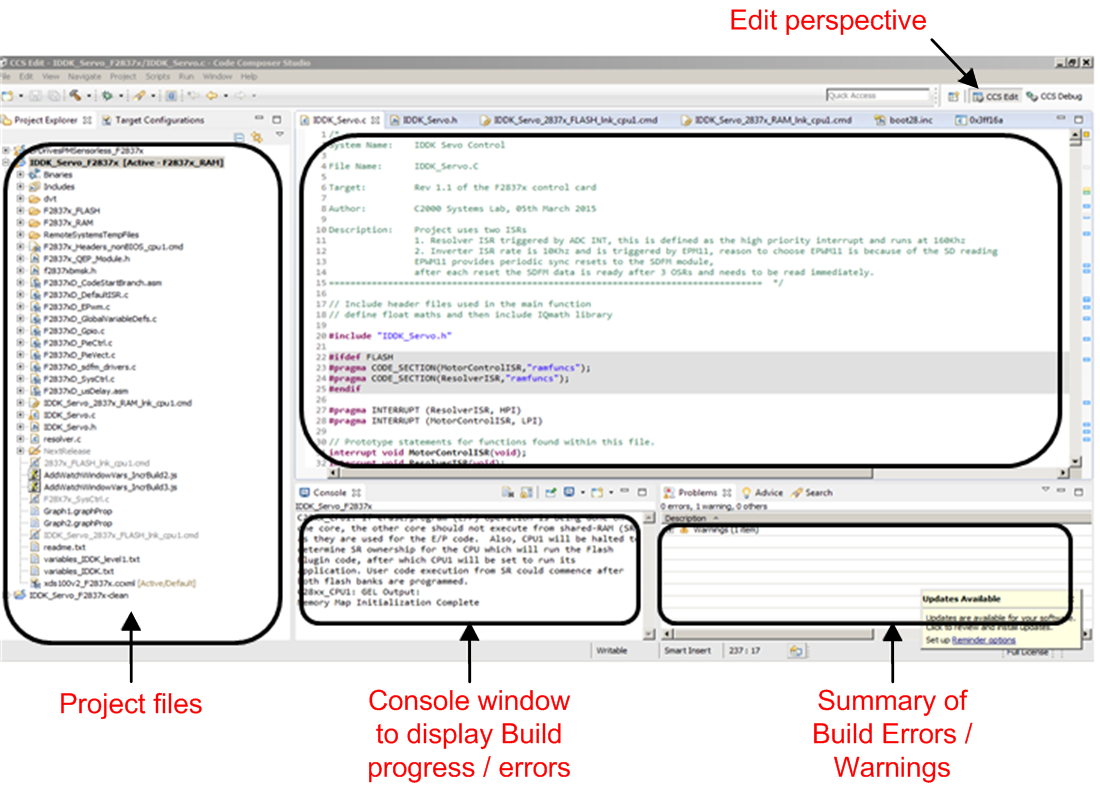 Figure 3-8 CCS IDE Showing Edit Perspective
Figure 3-8 CCS IDE Showing Edit Perspective Terminating the debug session each time you change or run the code is unnecessary. Instead of terminating, do the following after rebuilding the project:
- Click Run.
- Click Reset.
- Click
 (CPU Reset).
(CPU Reset). - Click Run.
- Click
 (Restart).
(Restart). - Enable real-time options.
- Disable real-time options.
- Reset the CPU.
- Terminate the project if you change the target device or the configuration from RAM to Flash or Flash to RAM and before shutting down CCS.
- Customize the project to meet your motor specifications and control options by editing the fcl_qep_f2837x_tmdxiddk_settings.h file at C:\ti\c2000\C2000Ware_MotorControl_SDK_1_00_00_00\solutions\tmdxiddk379d\f2837x\include
- Open the lab manual in: C:\ti\c2000\C2000Ware_MotorControl_SDK_1_00_00_00\solutions\tmdxiddk379d\docs
- Start experimenting.
NOTE
After completing the tests, end the debug session as follows.
NOTE
Feel free to change the PWM switching frequency (ISR frequency). Choose the ISR frequency as a submultiple of the PWM frequency for testing purposes or as required.
NOTE
For any other MCU and/or project, refer to the lab manual within the project folder under \docs folder