SPRACM9B June 2019 – November 2020 F29H850TU , F29H859TU-Q1 , TMS320F28384D , TMS320F28384S , TMS320F28386D , TMS320F28386S , TMS320F28388D , TMS320F28388S , TMS320F28P650DH , TMS320F28P650DK , TMS320F28P650SH , TMS320F28P650SK , TMS320F28P659DH-Q1 , TMS320F28P659DK-Q1 , TMS320F28P659SH-Q1
- Trademarks
- 1 Introduction
- 2 Benefits of the TMS320F2838x MCU for High-Bandwidth Current Loop
- 3 Current Loops in Servo Drives
- 4 Outline of the Fast Current Loop Library
- 5 Fast Current Loop Evaluation
- 6 Incremental Build Level 1
- 7 Incremental Build Level 2
- 8 Incremental Build Level 3
- 9 Incremental Build Level 4
- 10Incremental Build Level 5
- 11Incremental Build Level 6
- 12Incremental Build Level 7
- 13Incremental Build Level 8
- 14References
- 15Revision History
12.4 Scanning for EtherCAT Devices via TwinCAT
Us the following steps to scan EtherCAT devices via TwinCAT:
- Open the TwinCAT project created in Section 12.3 (f2838x_iddk)
- Verify that the controlCARD is
running the demo code (CM running fcl_f2838x_ecat_cm.out) as described in
Section 12.2 and that the development computer (running TwinCAT) is connected via an
Ethernet cable to port 0 connection in controlCARD. Note:
Port 0 is the top Ethernet port on the side of the controlCARD with two Ethernet connections.
- In Visual Studio on the left side solution explorer, expand the Project, then expand I/O
- Right click on Devices and
select Scan
- A dialog will popup stating that Not all types of devices can be found automatically. Click OK.
- Once
scanning is complete, a popup window will appear. The following options may
appear:
- A popup stating that 1 new I/O devices found where the device is Device 2 (EtherCAT Automation Protocol). This or any other device numbers besides Device 1 is correct, click OK.
- A popup stating that no devices have been found or stating that 1 new I/O devices found where the device is Device 1 (EtherCAT Automation Protocol). This means some setup is incorrect. Verify that the example is running on the device (or at least has gone through the GPIO setup and reset of the EtherCAT IP). If the procedure is followed correctly, it should have identified Device 2. The setup procedure may be repeated again carefully.
- After clicking OK, another popup will ask to Scan for boxes. Click Yes.
- After clicking Yes, another popup will ask to Activate Free Run. Click Yes.
- In the solution explorer on the left, under devices you should see Device 2 (EtherCAT). Under that, there will be a Box #. This Box is the controlCARD ESC.
- The EtherCAT master communication
is now setup with the slave device.
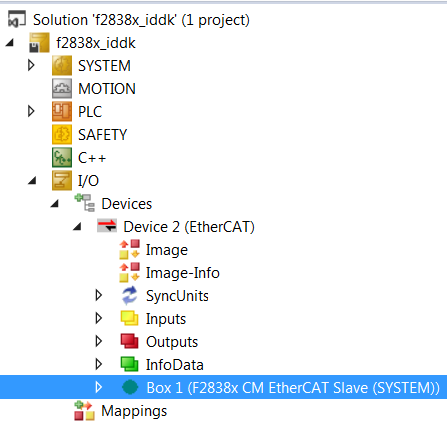 Figure 12-3 TwinCAT Solution
Explorer
Figure 12-3 TwinCAT Solution
Explorer