SWRU580 April 2021 CC2564C , CC2564MODA , CC2564MODN
- Trademarks
- 1 Introduction
- 2 A2DP (AUD) Demo Guide
- 3 A3DP Sink Demo Guide
- 4 A3DP Source Demo Guide
- 5 HFP Demo Guide
- 6 HFP Audio Gateway Demo Guide
- 7 HID Demo Guide
- 8 HSP Demo Guide
- 9 Map Demo Guide
- 10PBAP Demo Guide
- 11SPP Demo Guide
- 12SPPLE Demo Guide
- 13SPPDMMulti Demo Guide
- 14ANP Demo Guide
- 15HFP Demo Guide
- 16HTP Demo Guide
- 17PASP Demo Guide
- 18HOGP Demo Guide
- 19PXP Demo Guide
- 20FMP Demo Guide
- 21CSCP Demo Guide
- 22Revision History
10.2 Demo Application
This section provides a description of how to use the demo application to connect two configured board and communicate over Bluetooth. Bluetooth PBAP is a simple Client-Server connection process. We will setup one of the boards as a Server and the other board as a Client. We will then initiate a connection from the Client to the Server. Once connected, we can transmit data between the two devices over Bluetooth.
Server setup on the demo application
- We will setup the first board as a Server. Perform the steps mentioned earlier in Running the Bluetooth Code section to initialize the application. Once initialized, note the Bluetooth address of the Server. We will later use this to initiate a connection from the Client.
- On the Choose mode> prompt, issue the Server command.
- You will see a list of all possible commands at this time for a Server. You can see this list at any time by entering Help at the Server> prompt.
- Now we are ready to open a
Server. To open a Server, at the Server> prompt, issue the Open
1. You can replace 1 with any number between 1 and 30, as long as there
is no Server open on that port. Once you see
PBAP_Register_Server_SDP_Record() success, you have a PBAP Server
open on port 1.
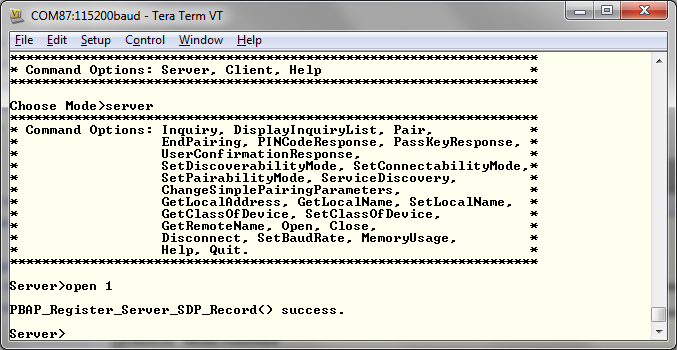 Figure 10-2 PBAP Demo Server Setup
Figure 10-2 PBAP Demo Server Setup
- We will setup the second board as a Client. Perform the steps mentioned earlier in "Running the Bluetooth Code" section to initialize the application. On the Choose mode> prompt, enter Client.
- You will see a list of all possible commands at this time for a Client. You can see this list at any time by issuing the Help at the Client> prompt.
- At the Client> prompt, issue the Inquiry command. This will initiate the Inquiry process. Once it is complete, you will get a list of all discovered devices.
- You can access this list any time
by issuing the DisplayInquiryList at the Client prompt.
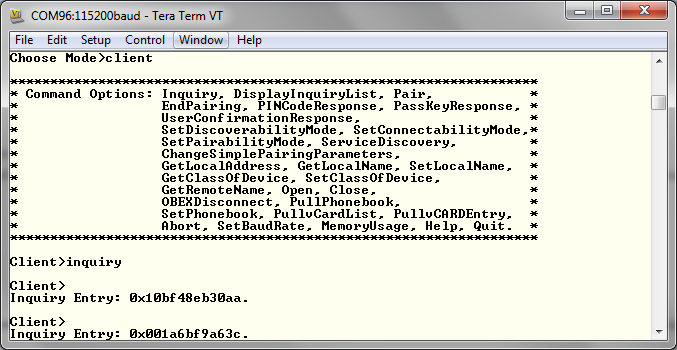 Figure 10-3 PBAP Client
Setup
Figure 10-3 PBAP Client
Setup
- Note the index number of the first board that was configured as a Server. [If the list is not on the screen, issue DisplayInquiryList command on the Client to display the list of discovered devices again.]
- Issue a Open <index number>
<Server port number> command at the command prompt.Note: Port 19 must be used when connecting to Android phones and port 13 for IPhones.
- Wait for the PBAP Open confirmation.
- When a Client successfully
connects to a Server, the Server will see the open indication.
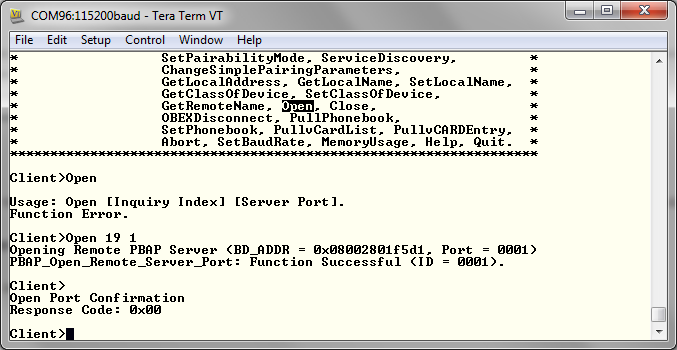 Figure 10-4 PBAP Demo Client
Connection
Figure 10-4 PBAP Demo Client
Connection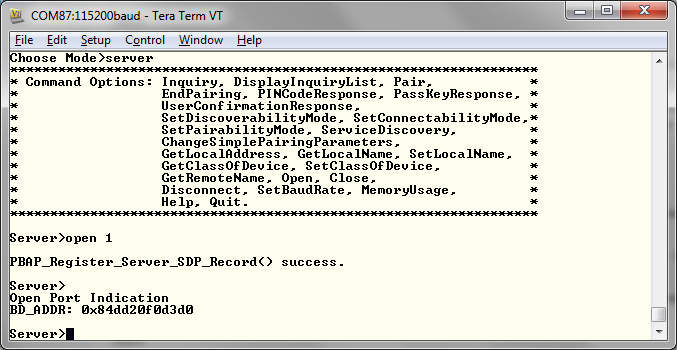 Figure 10-5 PBAP Demo Server
Connection
Figure 10-5 PBAP Demo Server
Connection
- Now we have a PBAP connection established and both devices are ready to transmit data to each other.
- We can Set Directories and Pull
Phonebooks from Client by issuing the SetPhonebook <Path Change>
<Path Name> and PullPhonebook <Max List Count> <List
Start Offset> <Phonebook Path> commands.
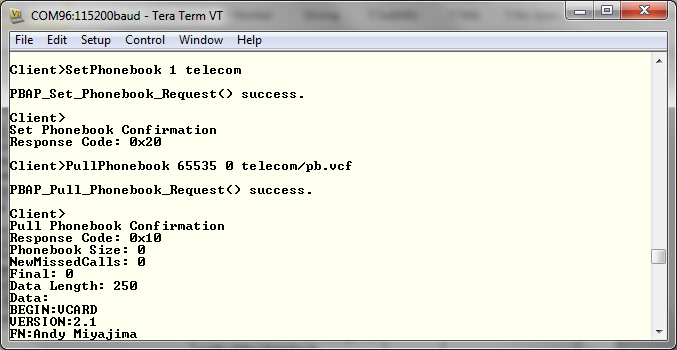 Figure 10-6 PBAP Demo Client
Connection 2
Figure 10-6 PBAP Demo Client
Connection 2 - We can also get vCardListings and
individual vCard Entries by issuing the PullvCardList <Max List Count>
<List Start Offset> <Phonebook Path> and PullvCardEntry
<vCard Name>
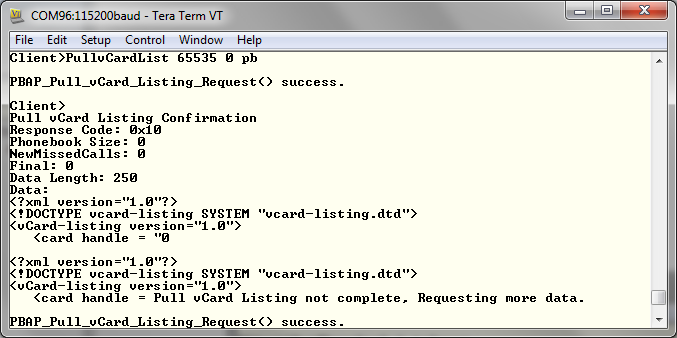 Figure 10-7 PBAP Demo Client
Connection 3
Figure 10-7 PBAP Demo Client
Connection 3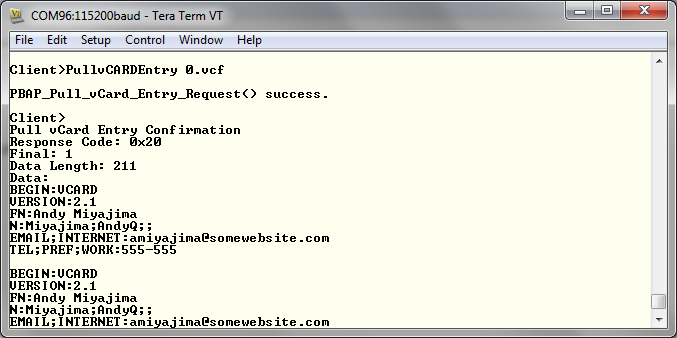 Figure 10-8 PBAP Demo Client
Connection 4
Figure 10-8 PBAP Demo Client
Connection 4