SWRU580 April 2021 CC2564C , CC2564MODA , CC2564MODN
- Trademarks
- 1 Introduction
- 2 A2DP (AUD) Demo Guide
- 3 A3DP Sink Demo Guide
- 4 A3DP Source Demo Guide
- 5 HFP Demo Guide
- 6 HFP Audio Gateway Demo Guide
- 7 HID Demo Guide
- 8 HSP Demo Guide
- 9 Map Demo Guide
- 10PBAP Demo Guide
- 11SPP Demo Guide
- 12SPPLE Demo Guide
- 13SPPDMMulti Demo Guide
- 14ANP Demo Guide
- 15HFP Demo Guide
- 16HTP Demo Guide
- 17PASP Demo Guide
- 18HOGP Demo Guide
- 19PXP Demo Guide
- 20FMP Demo Guide
- 21CSCP Demo Guide
- 22Revision History
21.1 Demo Overview
The Cycling Speed and Cadence Profile (CSCP) enables users to track the speed and the cadence during a cycling exercise period. There are two roles defined in this profile. The first is the the Server, typically a bluetooth enabled sensor that measures the wheel or the cadence speed and rotations and transmits these measurements. The second is the Client which can be a device like a phone, smart watch, an auxillary display or even a tablet that gets a measurement everytime an event happens on the Server.
This application allows the user to use a console to use Bluetooth Low Energy (BLE) to establish connection between two BLE devices, notify measurements and change the sensor location and cumulative wheel value in the Speed Cadence (SC) Control Point.
It is recommended that the user visits the kit setup Getting Started Guide for MSP432 or Getting Started Guide for STM32F4 pages before trying the application described on this page.
Running the Bluetooth CodeOnce the code is flashed, connect the board to a PC using a miniUSB or microUSB cable. Once connected, wait for the driver to install. It will show up as XDS110 Class Application/User UART (COM x) for MSP432, under Ports (COM & LPT) in the Device manager. Attach a Terminal program like PuTTY to the serial port x for the board. The serial parameters to use are 115200 Baud, 8, n, 1. Once connected, reset the device using Reset S3 button (located next to the mini USB connector for the MSP430) and you should see the stack getting initialized on the terminal and the help screen will be displayed, which shows all of the commands. This device will become the Server.
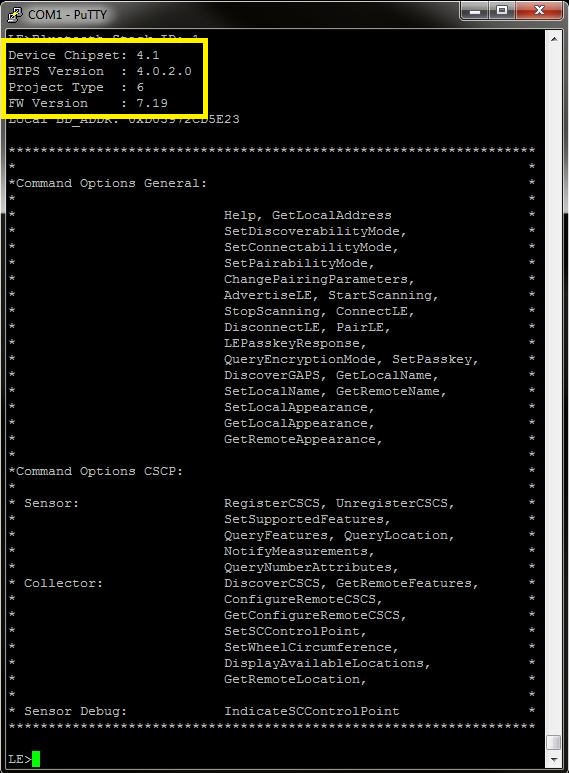 Figure 21-1 CSCP Demo PUTTY Start
Screen
Figure 21-1 CSCP Demo PUTTY Start
Screen